Pledges Import
This article provides steps to import pledge data into the system.
Church Manager customers can import pledge data from a csv file into the system using the Pledges import. Begin the import process by preparing the csv file with your pledge data, typically by exporting your pledge data into this file format. You can also download the example csv file below and input your pledge information. Once the csv file with your pledge data has been prepared, use the Pledge Import in the system to import your data.
Note* Before importing pledge data, ensure all fund numbers in your system are unique, so the funds can be accurately matched to the transactions during import. Any duplicate fund numbers in system prevent an import. Also, make sure that all donors are assigned the same envelope number in your giving system (and in the csv file) as they are assigned in Directory.
Note* Closed, historical pledges can also be imported into the system. If the contributions recorded in the system for a family or tracked separately individual match the total amount pledged, the system automatically matches the contributions to the pledge and marks the pledge as complete.
Preparing the Import File
Note* The required headers must be used as detailed below. The optional headers can be used as well. Any additional headers / fields in the csv file will be ignored by the system during import.
Required Headers
To import pledges, the following headers are required on the csv file. Although the required headers must be used in the file, they are not space or case sensitive. For example, “Fund Number” and “fundnumber” are both acceptable formats. Any notes and special formatting required for values are detailed below.
-
Fund Number - number of the fund to which the pledge is attributed
-
Envelope Number - envelope number for the family making the pledge
-
Amount - amount pledged
- Allowed format: Do not use dollar or other currency signs. Use only numbers up to two decimal places. Comma for thousand place separator is allowed, but not necessary.
- Example: 3,000.00
- Example: 3,000.00
- Allowed format: Do not use dollar or other currency signs. Use only numbers up to two decimal places. Comma for thousand place separator is allowed, but not necessary.
-
Start Date - the date on which the pledge starts
- Allowed formats: Commonly used date formats, such as MM/DD/YYYY or M/DD/YYYY, are acceptable. Specific time components, sometimes added by exporting data from your giving system, are also allowed. For example, 08/18/2018 07:22:16 is also accepted by the system for import.
- Example: 10/15/2018
- Example: 10/15/2018
- Allowed formats: Commonly used date formats, such as MM/DD/YYYY or M/DD/YYYY, are acceptable. Specific time components, sometimes added by exporting data from your giving system, are also allowed. For example, 08/18/2018 07:22:16 is also accepted by the system for import.
-
Frequency - how often installments toward the total pledge amount are processed.
- Allowed values: One Time, Weekly, BiWeekly, Monthly, Quarterly, Twice Yearly, or Yearly
Note* Only the allowed values can be use for Frequency; however the values are not space or case sensitive. For example “One Time” and “one time” are both acceptable formats.
- Allowed values: One Time, Weekly, BiWeekly, Monthly, Quarterly, Twice Yearly, or Yearly
Optional Headers
The following headers can be added to the csv file, but they are not required. The headers and associated values are not space and case sensitive.
-
End Date - date on which the pledge ends
- If no end date is provided, the system defaults to the Fund End Date (if present) or 365 days after the Start Date.
- If no end date is provided, the system defaults to the Fund End Date (if present) or 365 days after the Start Date.
-
Source - source of the pledge
- Allowed values: Physical, Online, or Imported
-
Note* Only the allowed values can be used. If the source type is not specified, the system will default to Imported as the source.
-
ImportedId - identifier for the pledge in the source system to trace the pledge.
- Note* The ImportedId must be 26 characters or fewer, and should be unique for each pledge to aid in tracing the pledge.
Template
The following csv file template contains the required headers for import. You can download the file to input your information for import. Optional headers and values can be added as you desire.
Template Example
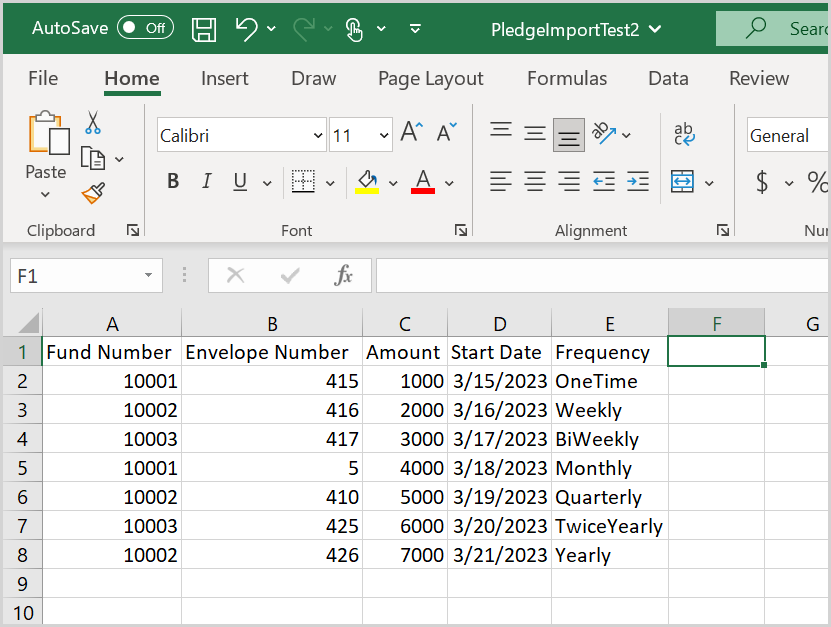
Importing the File
1. In the Giving module, go to File Import.
2. Click Upload Pledges.
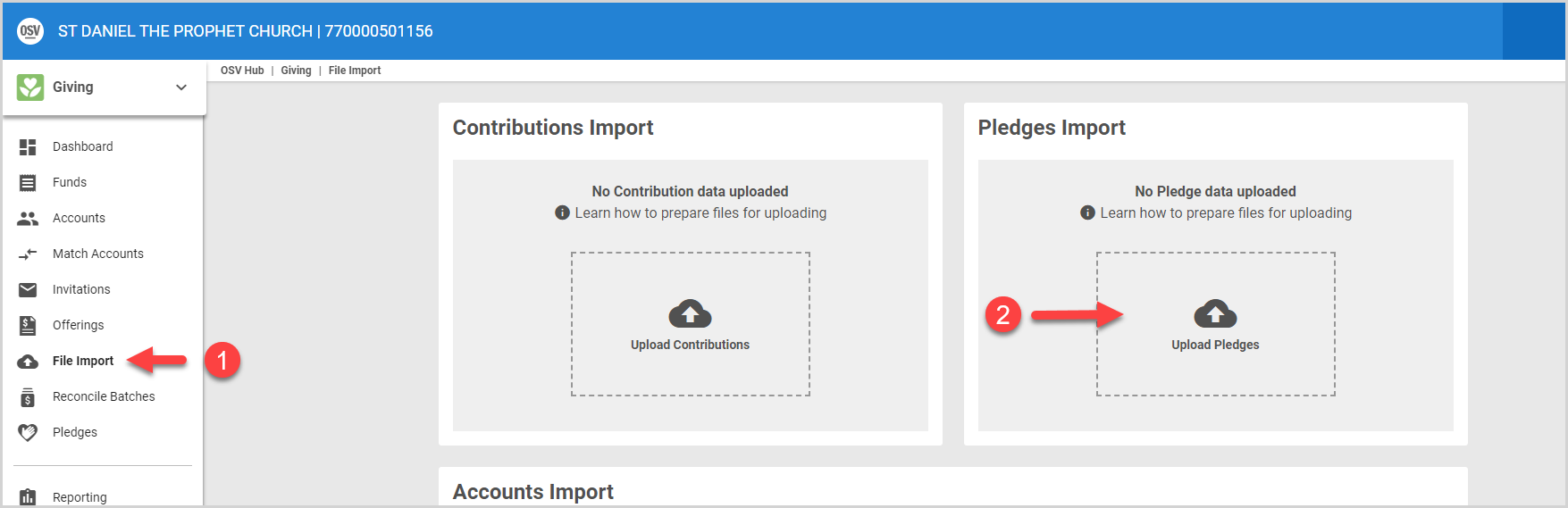
3. Select the file, and then click Open.
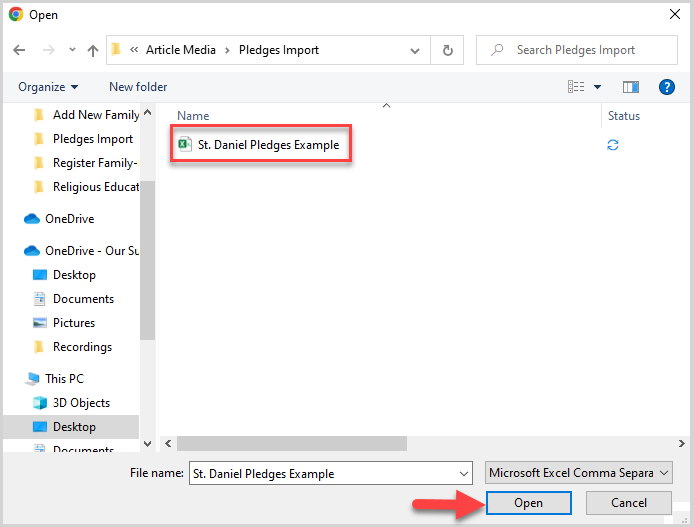
4. Click Import File.
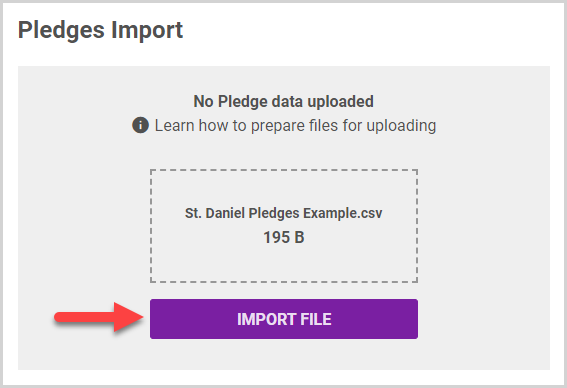
5. Results of the import populate in the Pledges Import Summary card.
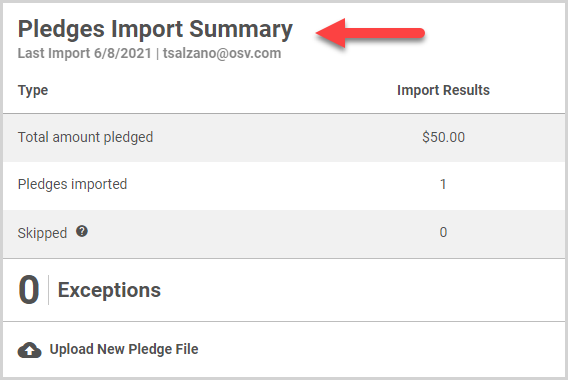
The Pledge Import Summary card provides the following information:
- The total amount pledged
- How many pledges were imported
- How many had been skipped because they had been previously recorded
- The number of exceptions (Any exceptions can be downloaded for review / correction)
The transaction can also be viewed on the File Import History.
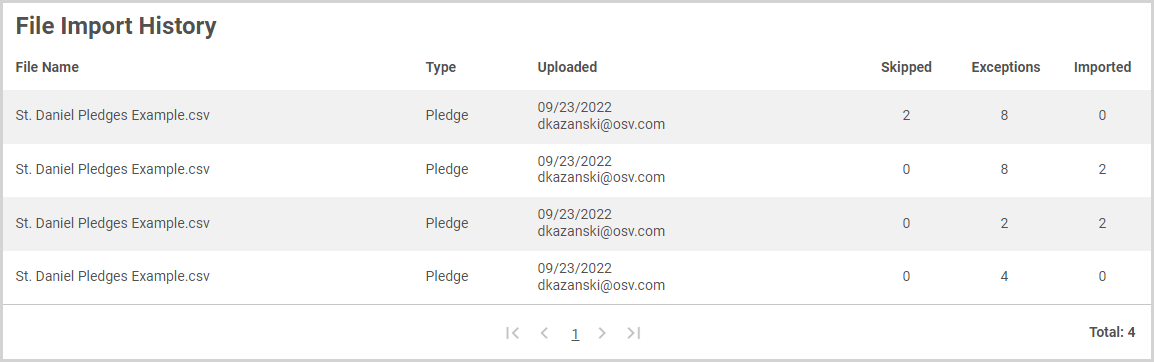
If the import cannot be completed, you will receive an error message explaining the steps to take for a successful import. For example, if all funds do not have a unique fund number, you will be asked to ensure all funds have a unique fund number before attempting to import.
To upload another pledge, click the Upload a New Pledge File icon.
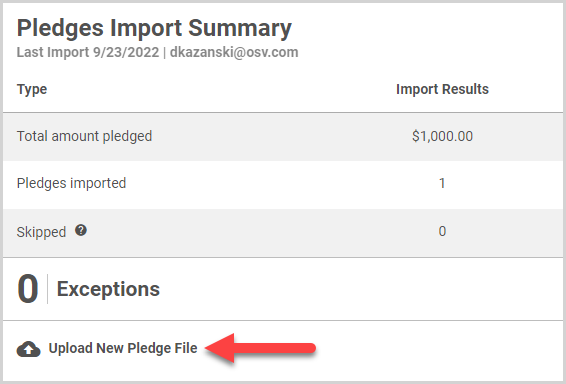
Note* The video is best viewed at full screen. Press Esc on your keyboard when you are finished viewing.
























