View Pledge Details in Giving
This article provides steps to view the gifts and transactions on the Pledge Detail Page from the Giving module.
A staff member can drill into the details of a specific pledge to answer questions and troubleshoot issues using the Pledge Detail Page and the corresponding Activity Page.
There are a few different ways a user can access the Pledge Detail Page. It can be accessed from either the Giving module or the Directory module (Coming soon!). The Pledge Details and can be accessed from the Donor Detail page or from a Fund page in Giving.
Access in the Giving module
Complete the following steps to locate and view the donor's Pledge Detail Page:
1. In Giving search for the desired account and click to open and view.
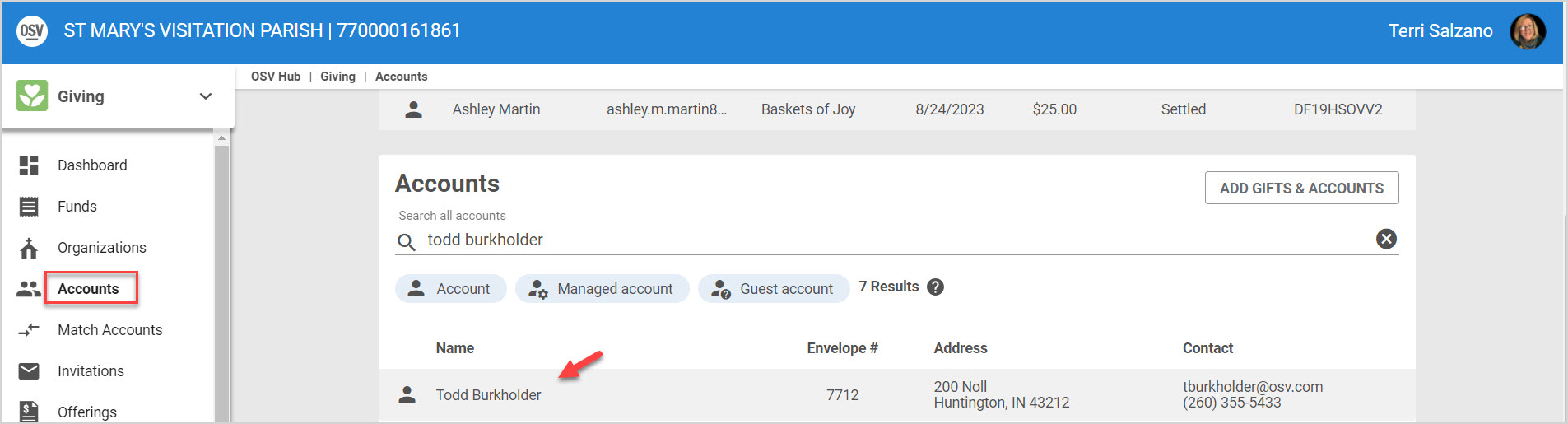
2. From the donor detail page scroll to Pledges.
3. On the Pledge card, click on View Detail.
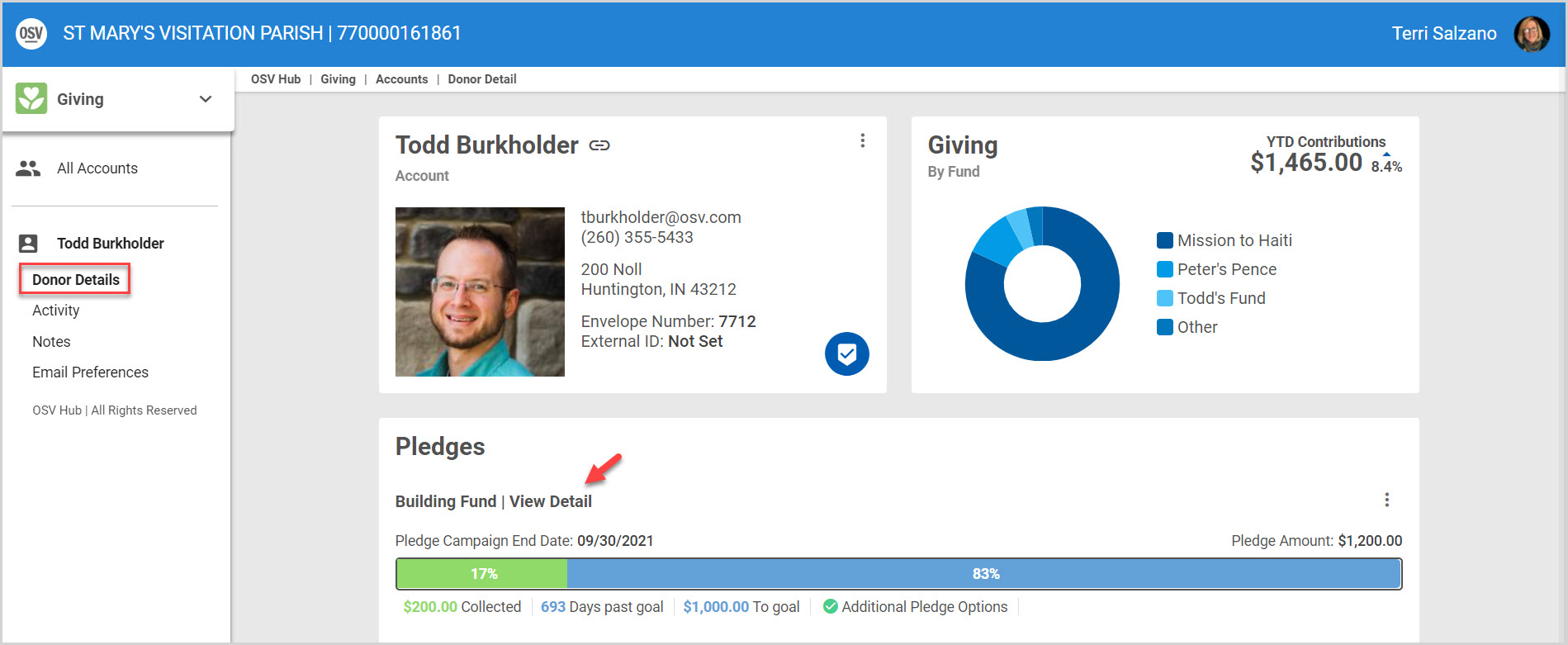
4. View Pledge Details. The Pledge Detail page has pledge specific information about the pledge itself, the Upcoming Contributions that go directly to the pledge, and the Transaction History.
Note* Once a pledge has been 100% fulfilled, whether through online or physical gifts, any remaining online gift installments specifically set up to fulfill the pledge will not be processed.
Note* In rare circumstances (for example, a single installment of a pledge is subject to an ACH rejection or a refund) you may see a pledge is not 100% fulfilled at the end date, yet there are no upcoming transactions that would complete the pledge. In these cases, you can mark the pledge as complete, collecting only the amount already collected on the pledge, or work with the donor to create a new gift to fulfill the total pledge amount.
5. Click on Activity in the main menu to view the Pledge Detail Activity.
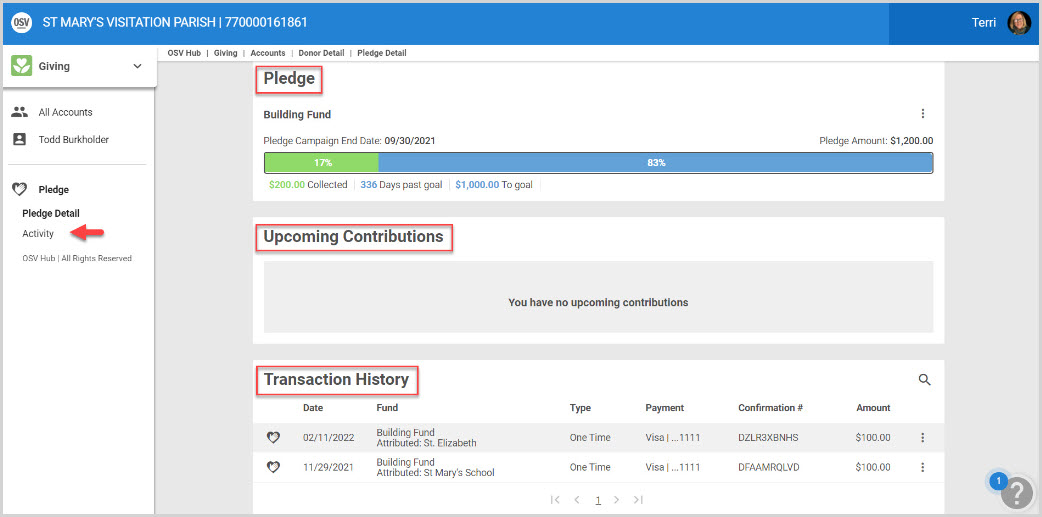
This is the Activity page for the specific pledge. It includes the Date, who the pledge was performed by, the Category, and the Action taken.
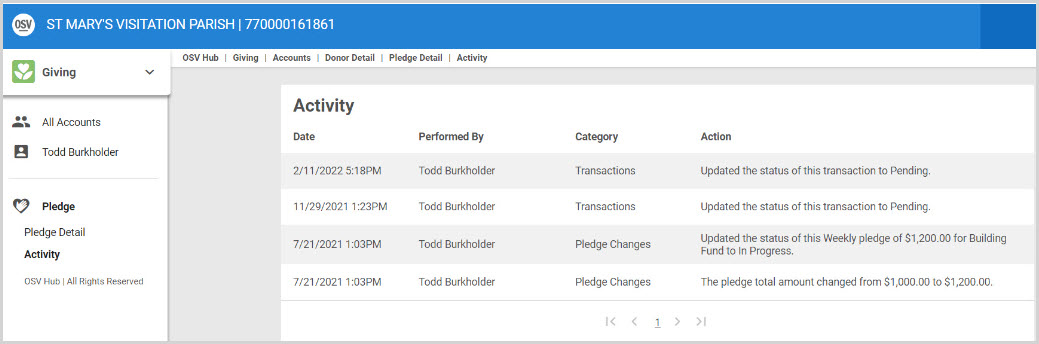
Complete the following steps to locate and view the Pledge Detail Page from a specific Fund:
1. From Giving Click on Funds in the main menu.
2. Click on the desired Fund to open and view the details.
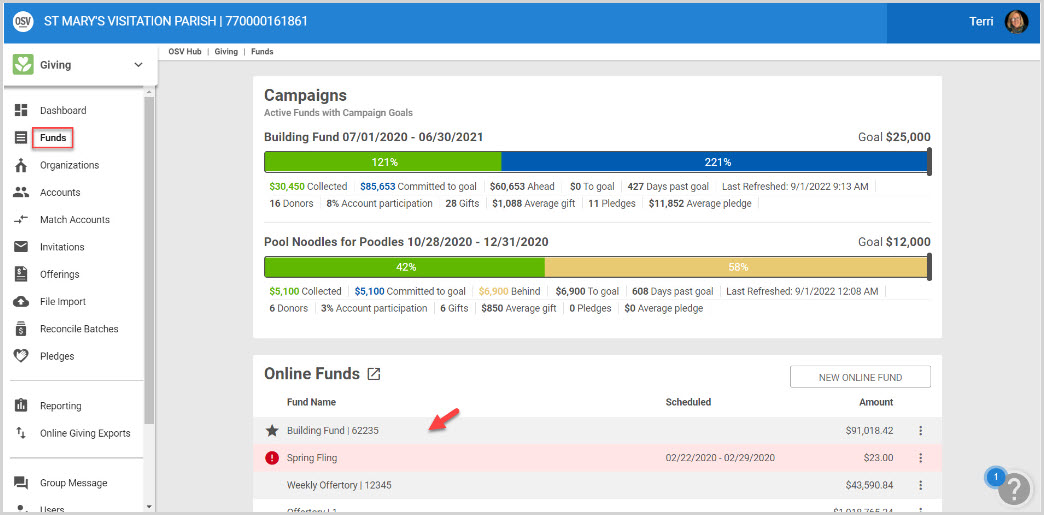
3. Click Pledges on the main menu to view all pledges for the Fund.
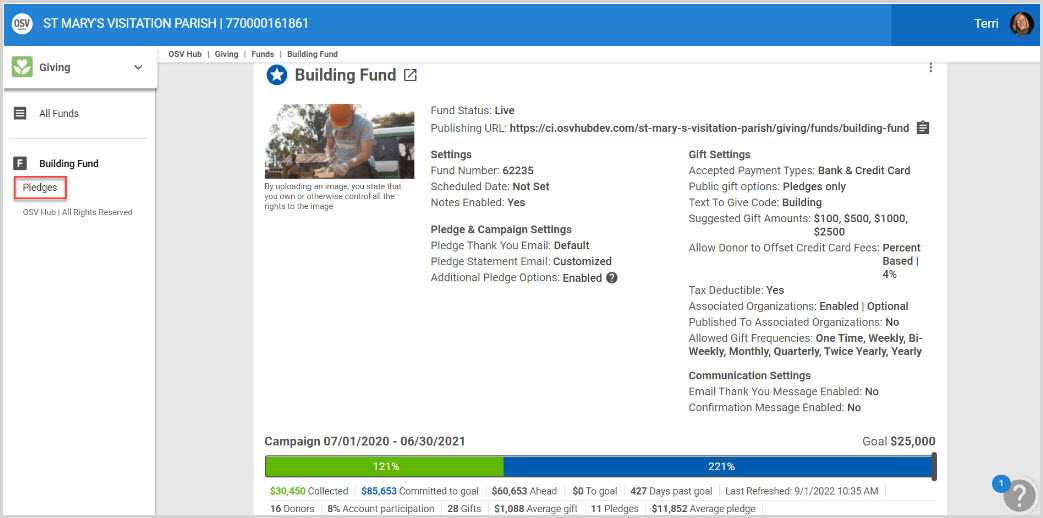
4. Click on the desired pledge to open and view details.
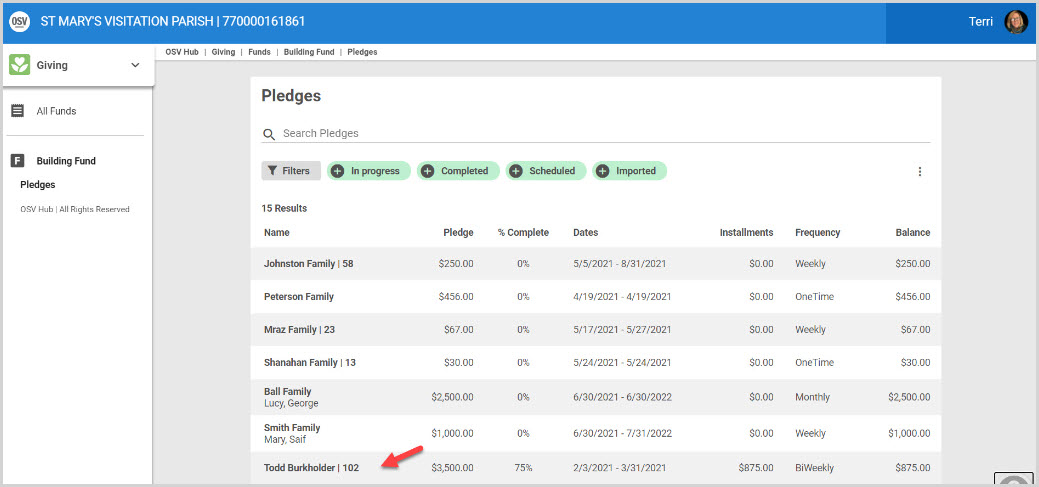
5. View Pledge Details. The Pledge Details page has pledge specific information about the pledge itself, the Upcoming Contributions that go directly to the pledge, and the Transaction History.
6. Click on Activity in the main menu to view the Pledge Detail Activity.
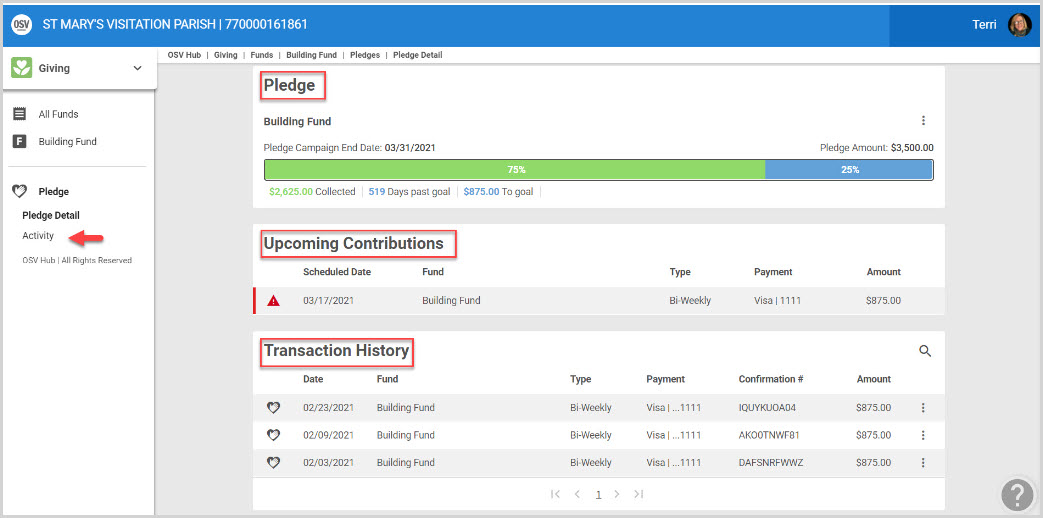
This is the Activity page for the specific pledge. It includes the Date, who the pledge was performed by, the Category, and the Action taken.
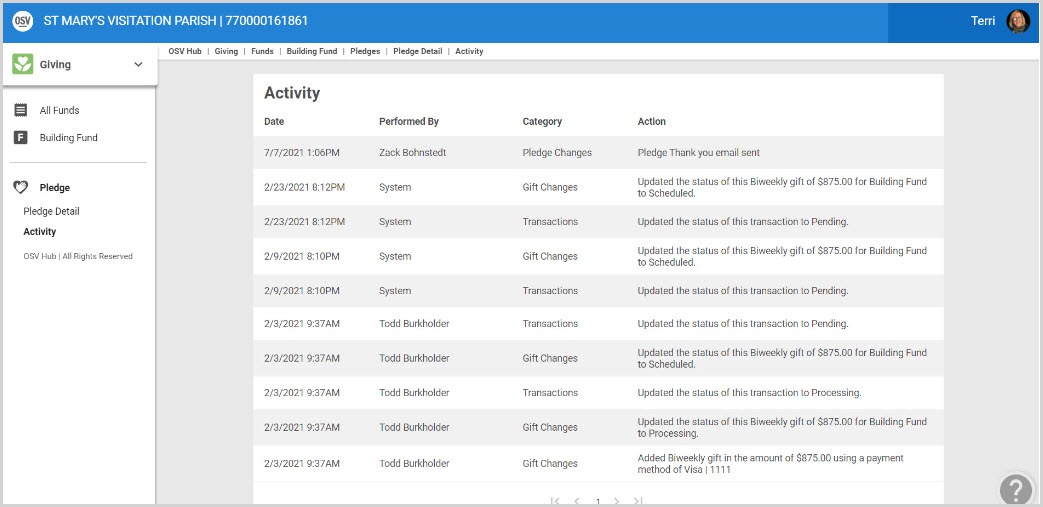
Note* Visual steps are best viewed at full screen. Click Esc on your keyboard when finished viewing.

























