Add a Managed Account for Church Manager
This article provides steps to create a managed account for a donor when Church Manager is active and Managed Accounts are activated.
When Church Manager is active and Managed Accounts are activated, staff can create a managed account, gift, and payment method for a donor in the directory, when they request to have an online gift set up for them. This action ties the managed account to that directory entry. If there is no existing directory entry, the staff member can enter all the donor details and a new directory entry is created.
Here are the steps to add a Managed Account for Church Manager:
1. From Giving go to Accounts.
2. Click on Add Gifts & Accounts.
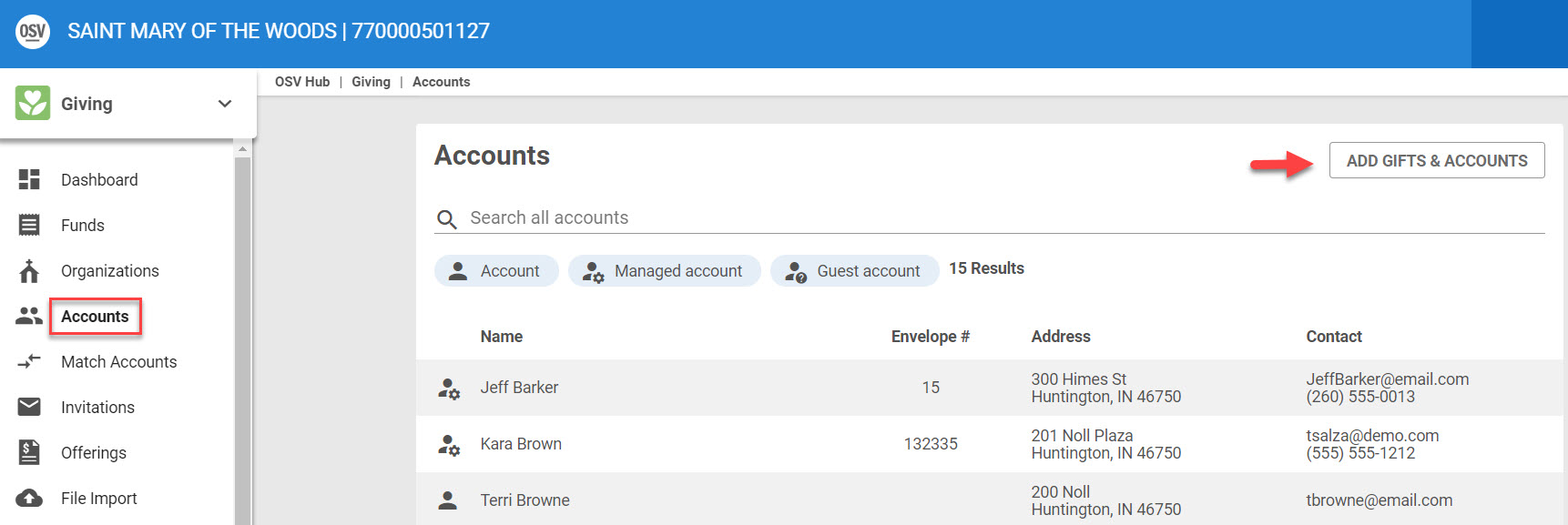
3. Enter the Name into the Search Families space to search the Directory and add the managed account and gift.
If the name is not in the Directory yet, click on Create a new Managed Account and fill out the necessary information to add the managed account and gift.
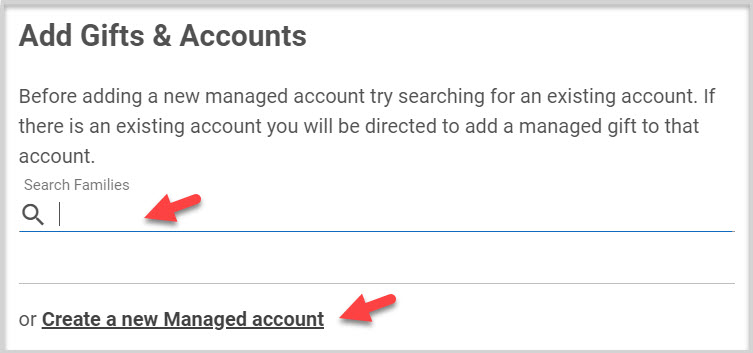
4. Enter the necessary Personal and Additional Information, and Communication Preferences.
5. Add Managed Gift Information.
6. Enter Managed Payment information.
7. Click on Add to process. (Or, click on Create and Add Another if working on entering more than one managed account at a time.)
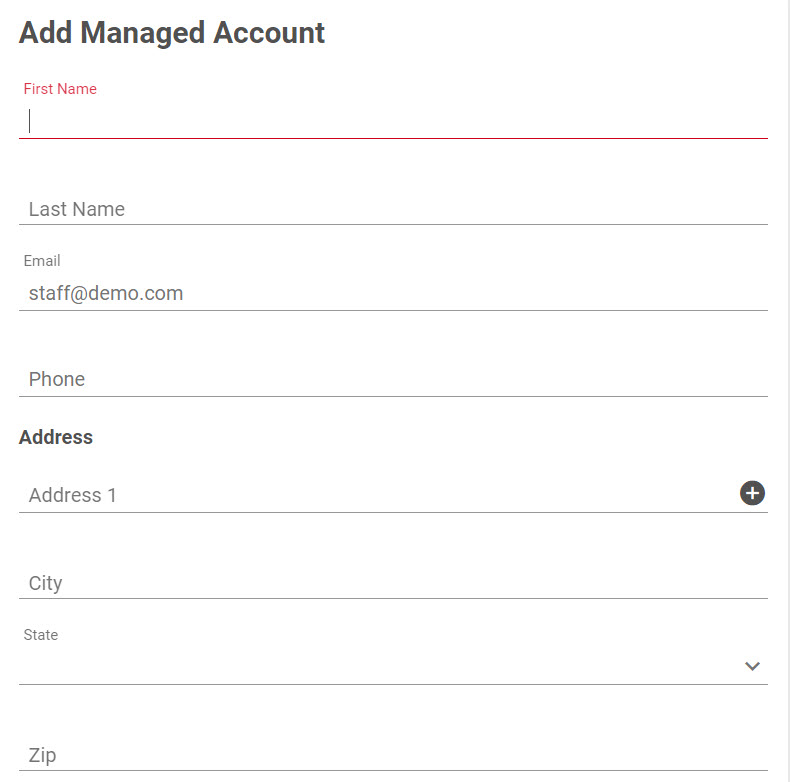
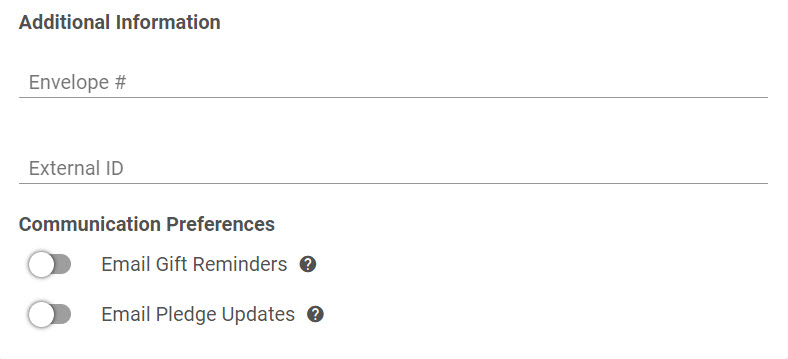
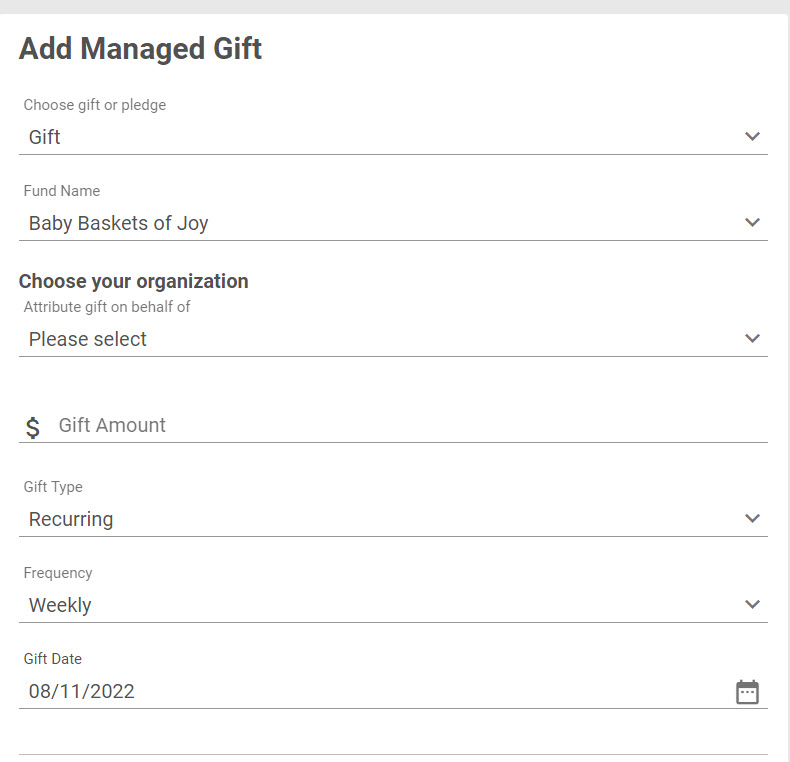
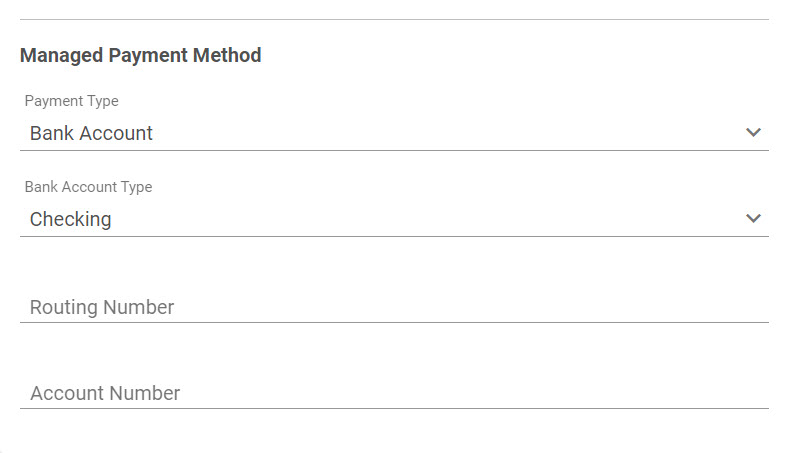
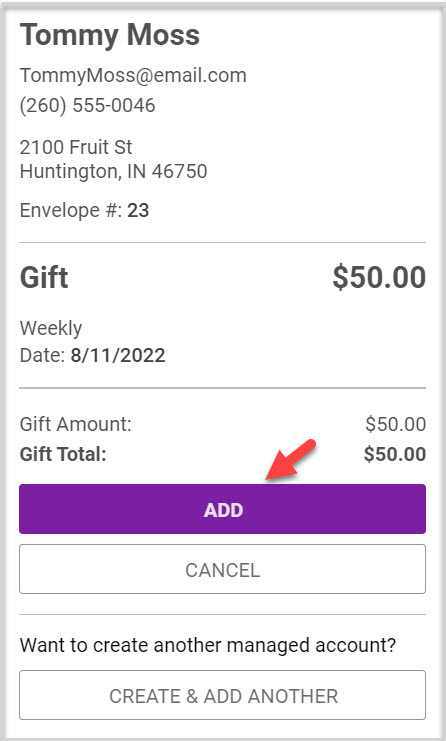
Note* If the user tries to create a managed account using an email that exists in the directory they must tie this new account to the directory entry instead of creating a new one. Also, if no email is set, staff should use the Default Managed Account email set in settings.
The managed account cannot be deactivated if there are managed gifts in the system.
Note* Visual steps are best viewed at full screen. Click Esc on your keyboard when you are finished viewing.
























