Move to Another Family
This article provides steps to move a person to another family in Directory.
A staff member can move family members to another family one at a time if necessary.
Complete these steps to move a family member to another family.
1. From Directory click on Family and Members in the main menu.
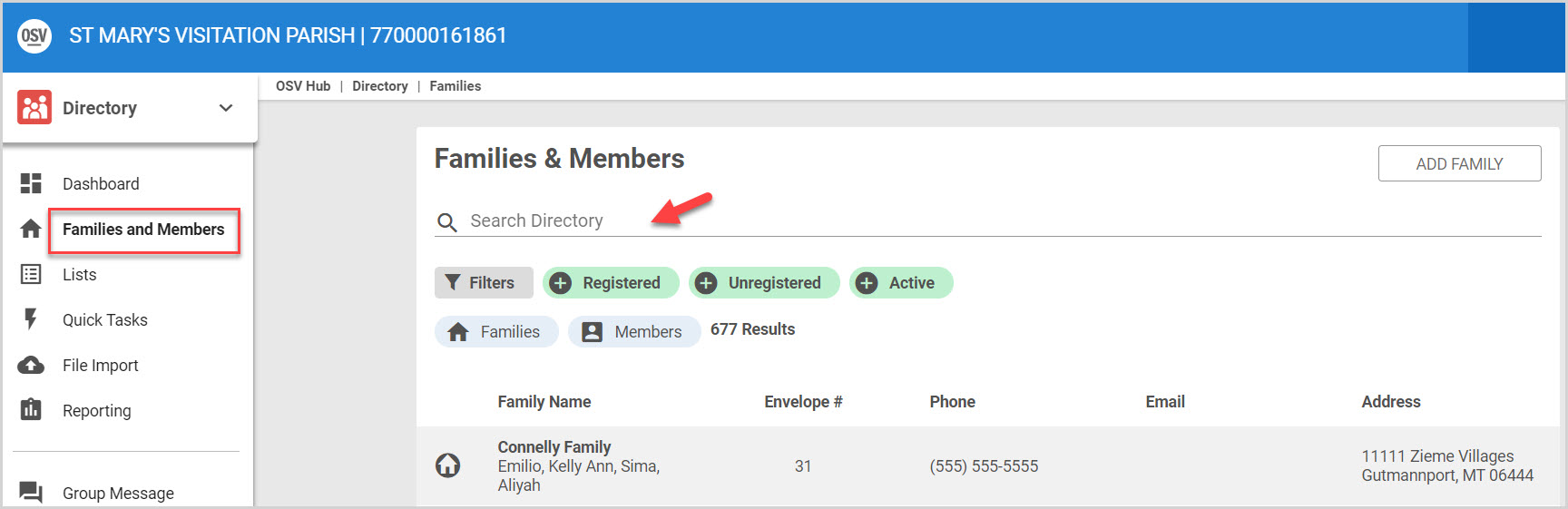
2. Search for the desired family.
3. Click on the Family to view the Family Detail screen.
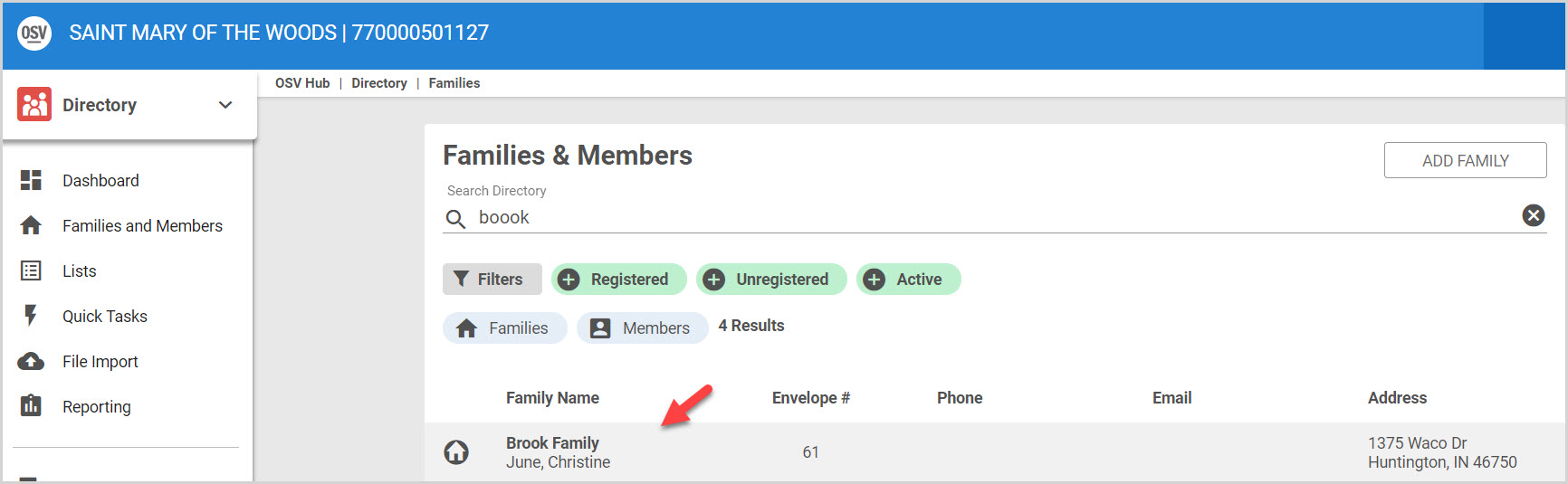
4. Click on Family Members in the main menu.
5. Select the View Details button of the member who needs to move to another family.
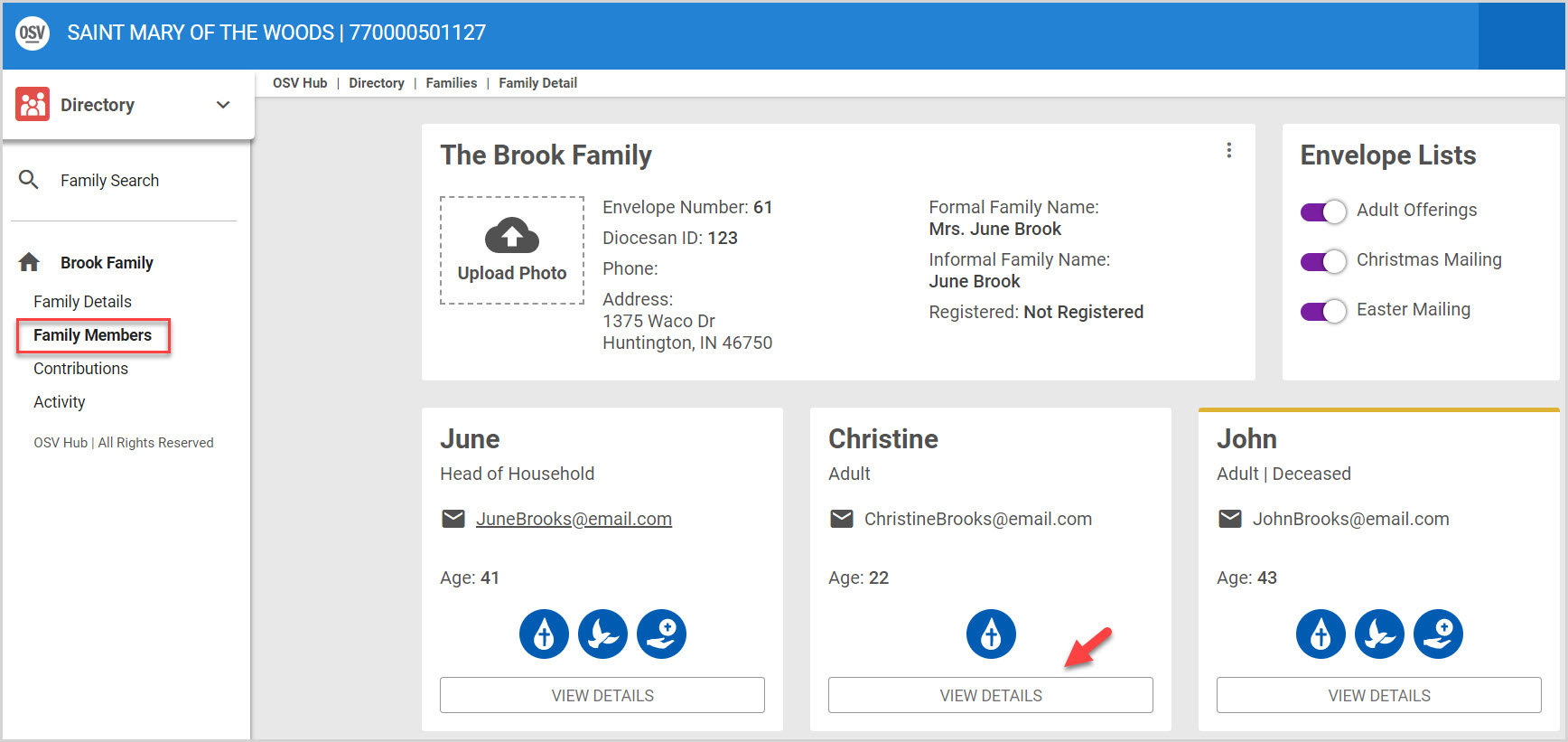
6. Click on the ellipsis to view the drop down menu.
7. Click on Move to Another Family.
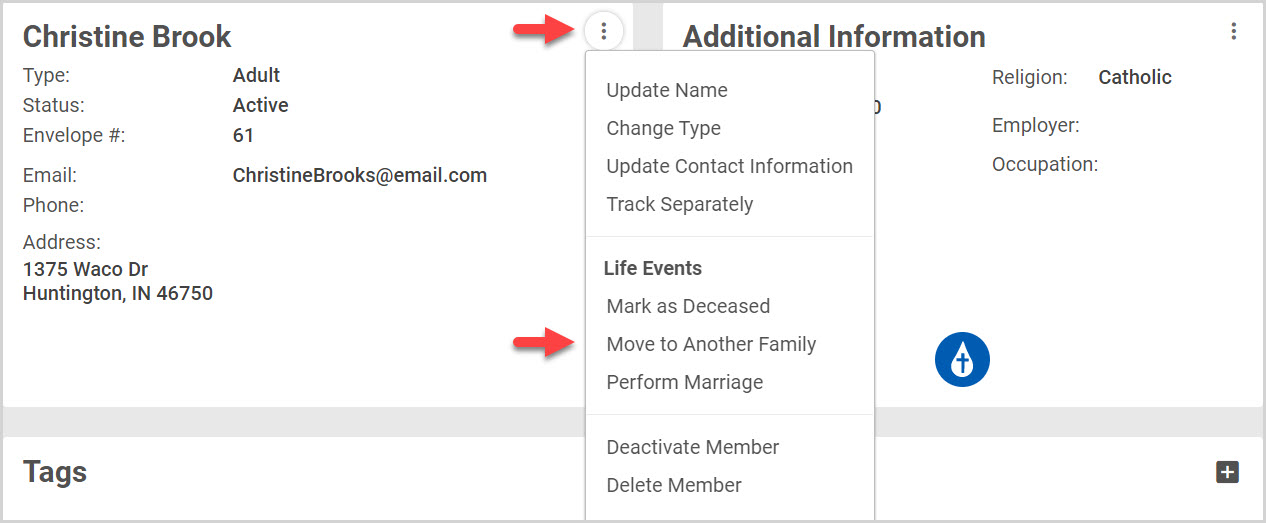
8. Click on Move to New Family or on Move to Existing Family as necessary. (For this example we are clicking on Move to Existing Family.
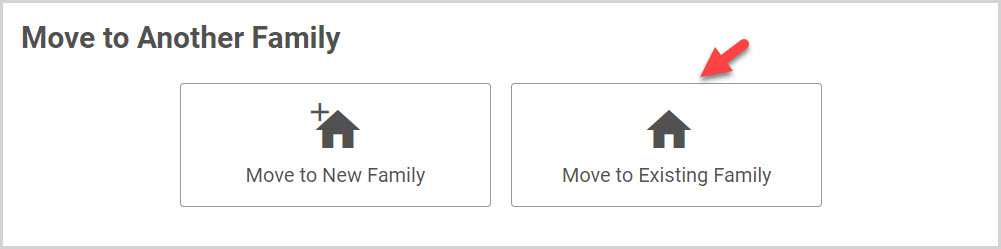
9a. Search for the family to which the member is moving.
All Giving and Form submission data will be migrated with the user into the new family. This user will have their relationship changed to Head of Household. If this user has their contributions tracked separately, you will see their data pre populated below.
10. Click on Move Member to process.
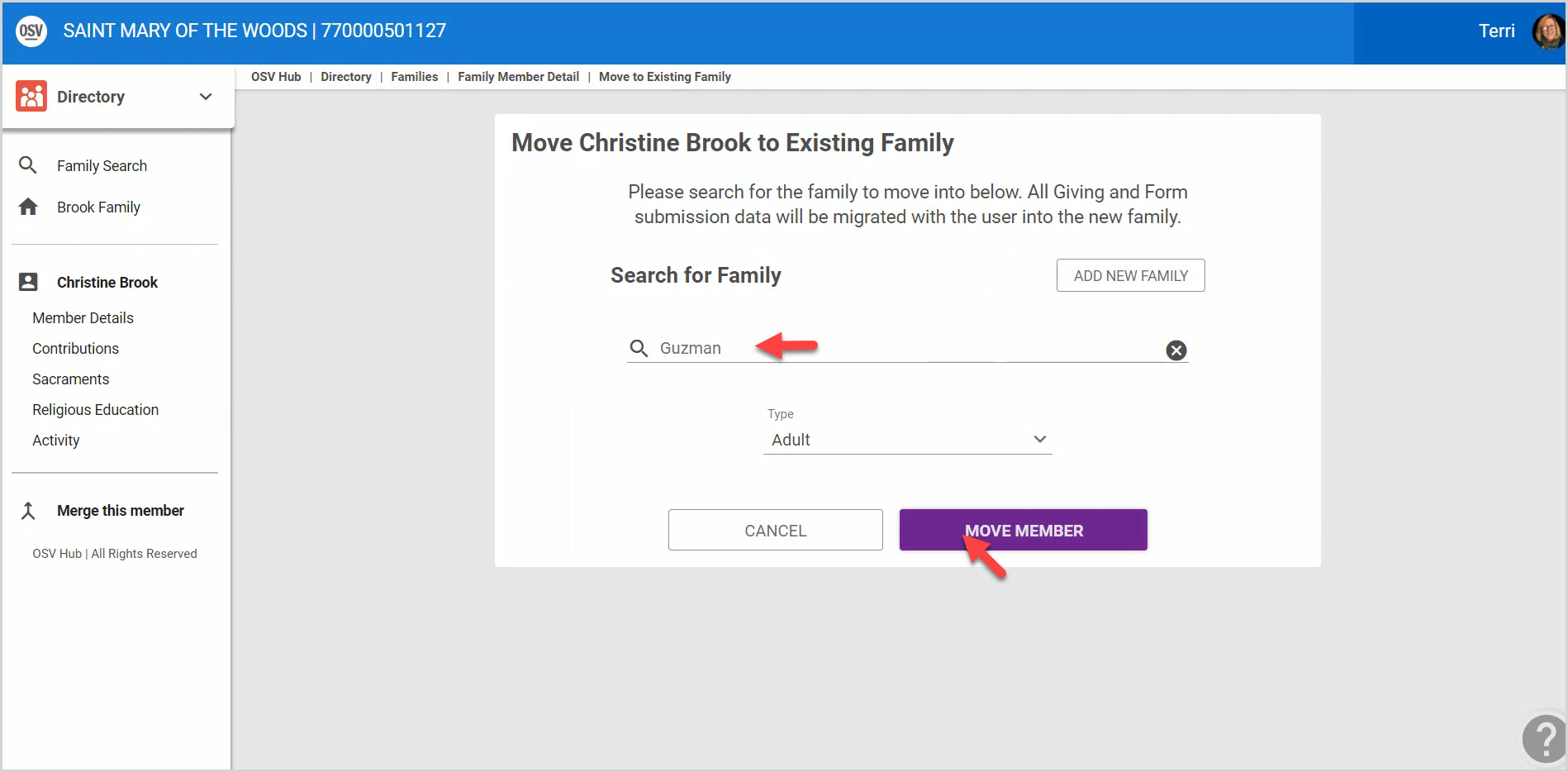
9b. If the family is not found click on Add New Family and enter the address before clicking on Move Member.
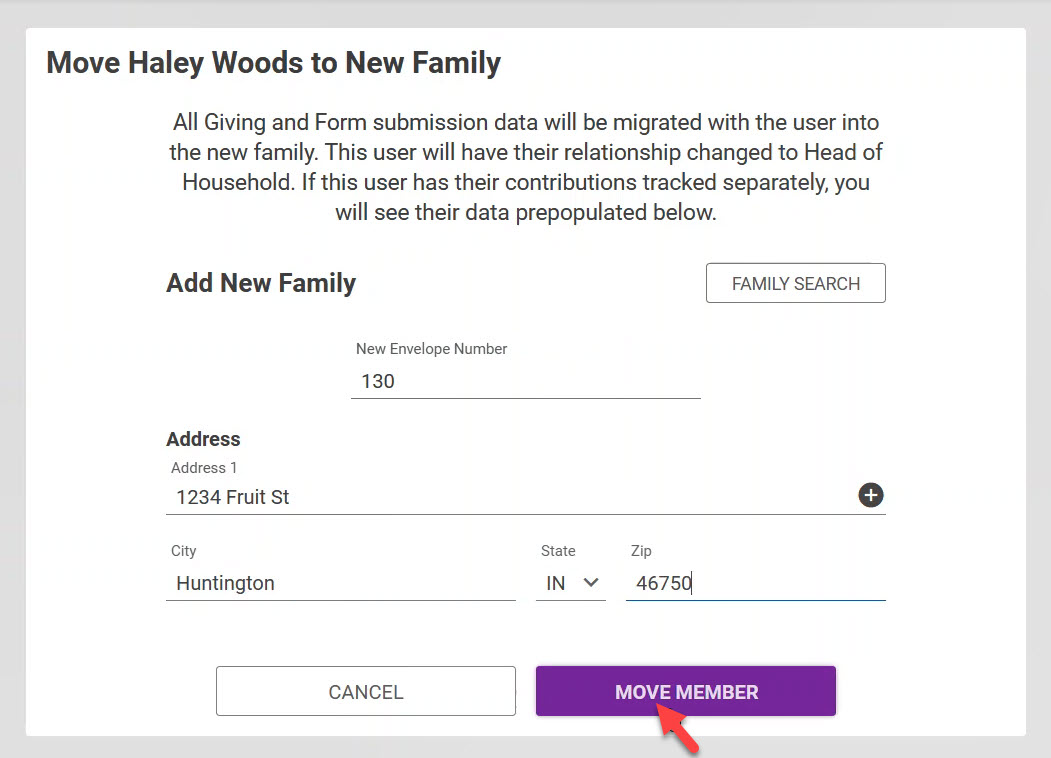
Note* Christina is now apart of the Guzman household.
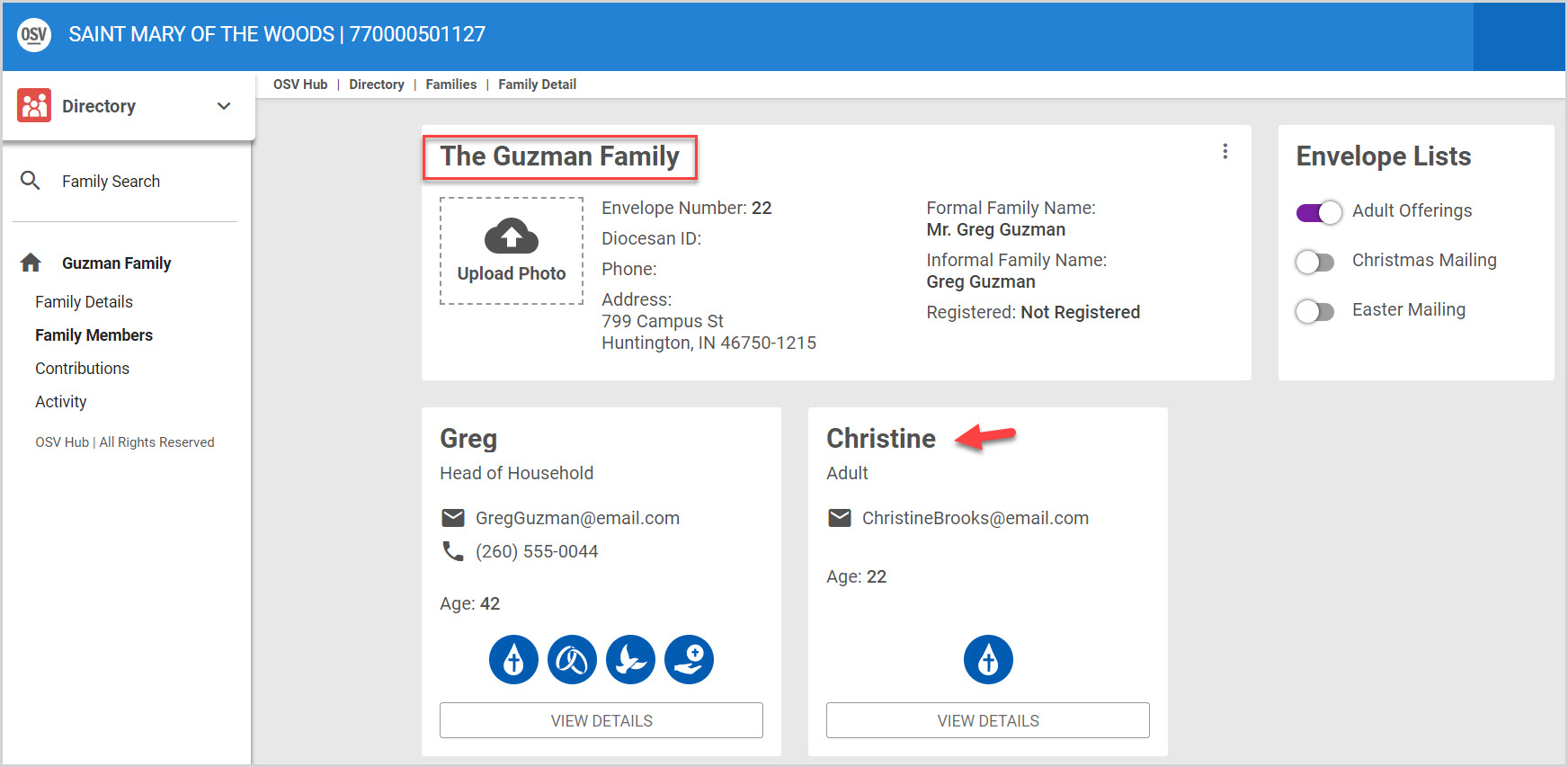
Note* The video is best viewed at full screen. Press Esc on your keyboard when you are finished viewing.
























