Envelope List Report
This article provides the steps to run an Envelope List report from either the Envelope List Detail Page or from Directory Report.
A User can run an Envelope List report that lists out all the families (and tracked-separately members) assigned or not assigned to an envelope list.
The report can be sorted by the envelope number which is the default, and by the last name. If multiple envelope lists are selected they are sorted by the envelope list name.
The report can be run from the Envelope List Detail page, or Directory reporting, both report results are able to be exported as a pdf, csv, or excel file.
Complete the following steps to run an Envelope List report from the Envelope List Detail Page:
1. From Directory click on Lists.
2. Click on the desired list to open and view.
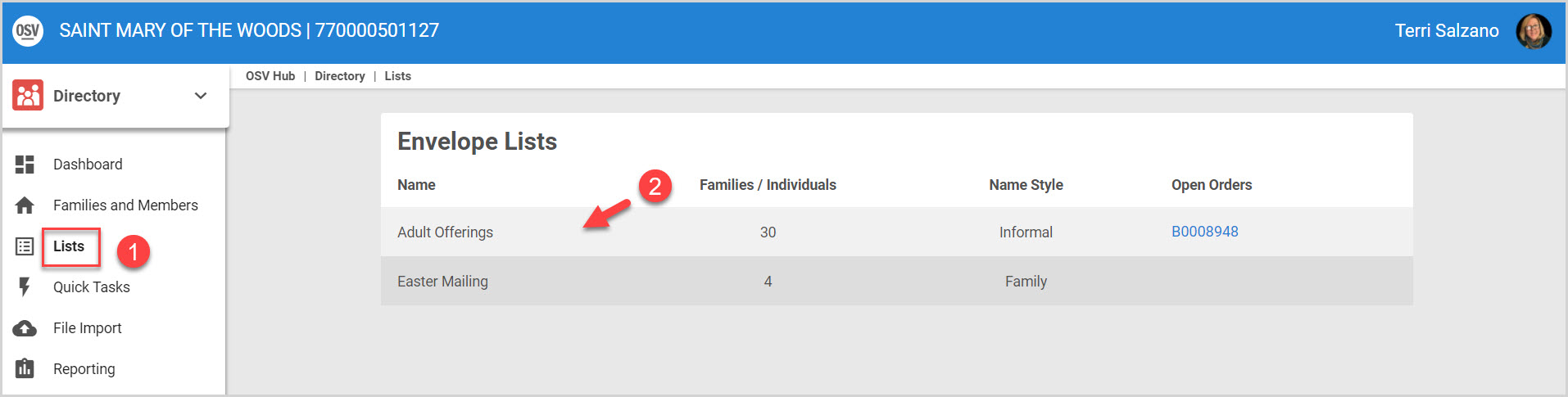
3. Click on the ellipsis to open the drop-down menu.
4. Click on Run Envelope List Report.
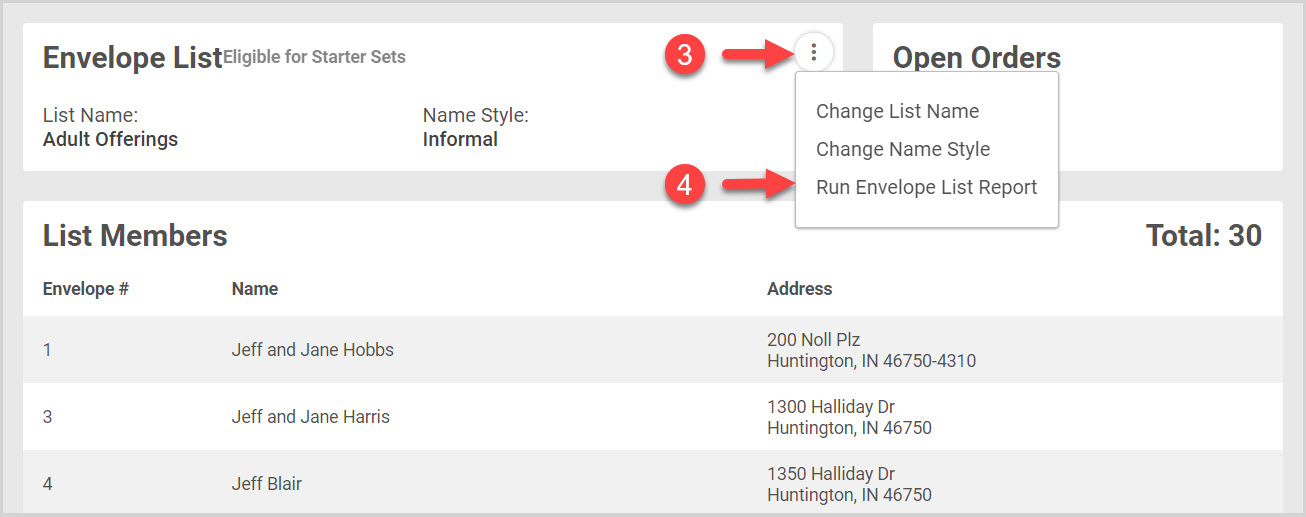
The Envelope List report contains the following data:
1. The Envelope List Name
2. The Name Style
3. The Total number of families assigned
4. The Envelope Number.
5. The Name
6. The Address
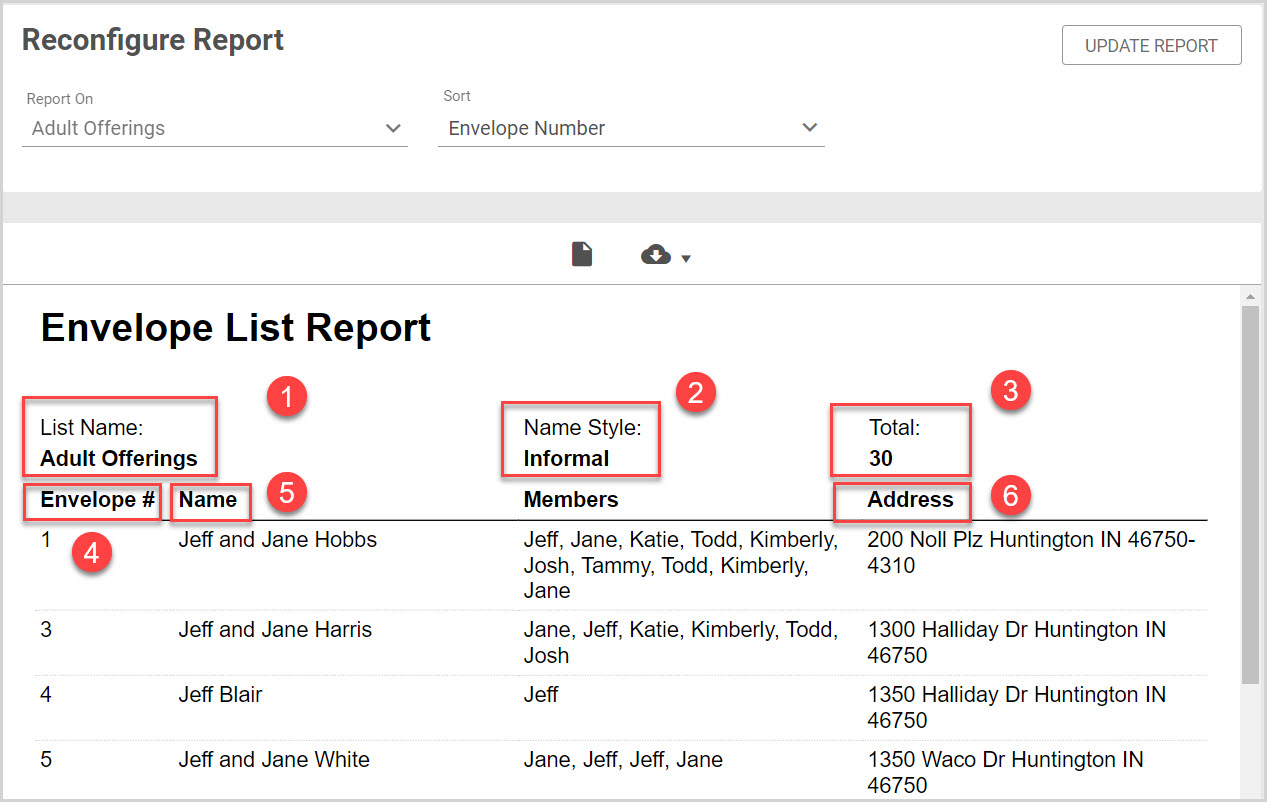
Run the Envelope List report from the Envelope List Detail Page

Complete the following steps to run an Envelope List report from Directory Reporting:
1. From Directory click on Reporting.
2. Click on the drop-down menu to open and view.
3. Select Envelope List from the drop-down menu.

4. Click on the Offering/s to Report on from the drop-down menu.
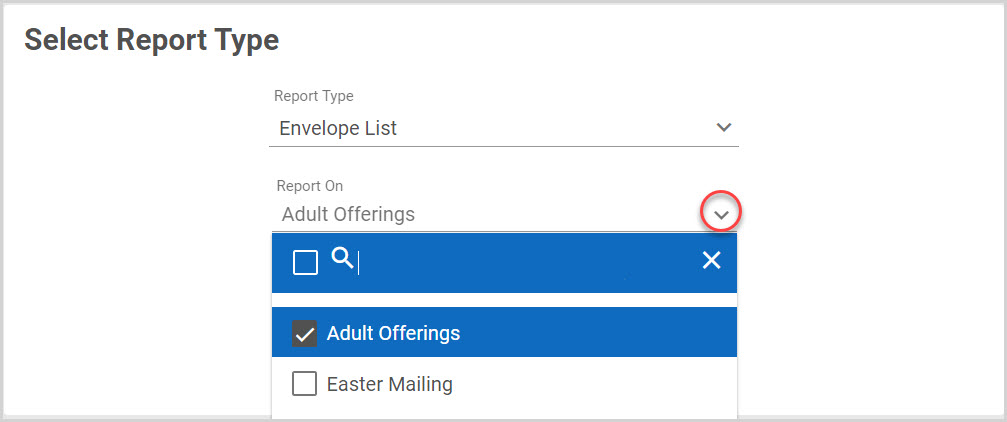
5. Select the Sort from the drop-down menu. The report can be sorted by the envelope number which is the default, or by the last name.
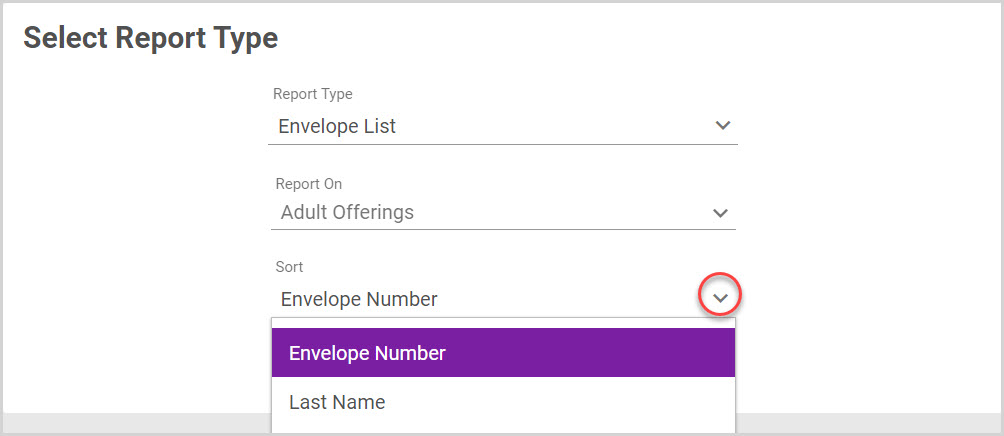
6. Click on Run Report.
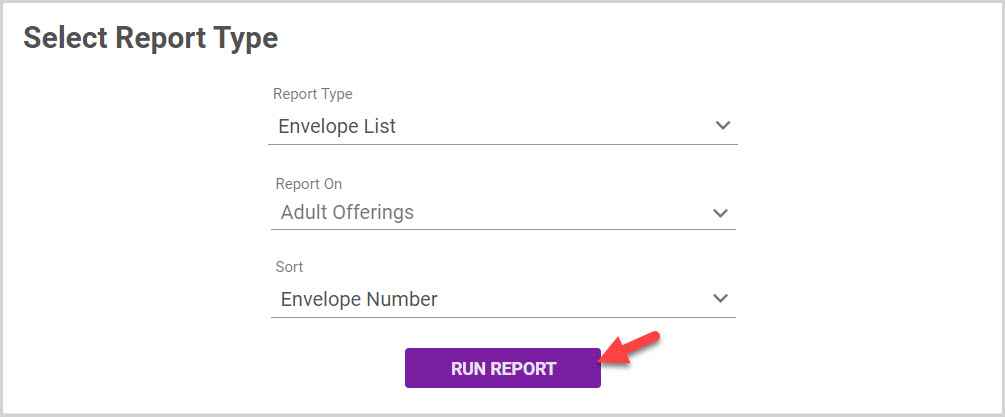
Note* The Envelope List report results contain the same data as those run from the Envelope List Detail Page. The results can be reconfigured on both reports.
To Reconfigure the Report:
1. Select the offering/s to Report On. If multiple envelope lists are selected they are sorted by the envelope list name.
2. Select the Sort.
3. Click on Update Report.
4. Click on Print Preview if desired.
5. The report is able to be exported as a pdf, csv, or excel file.
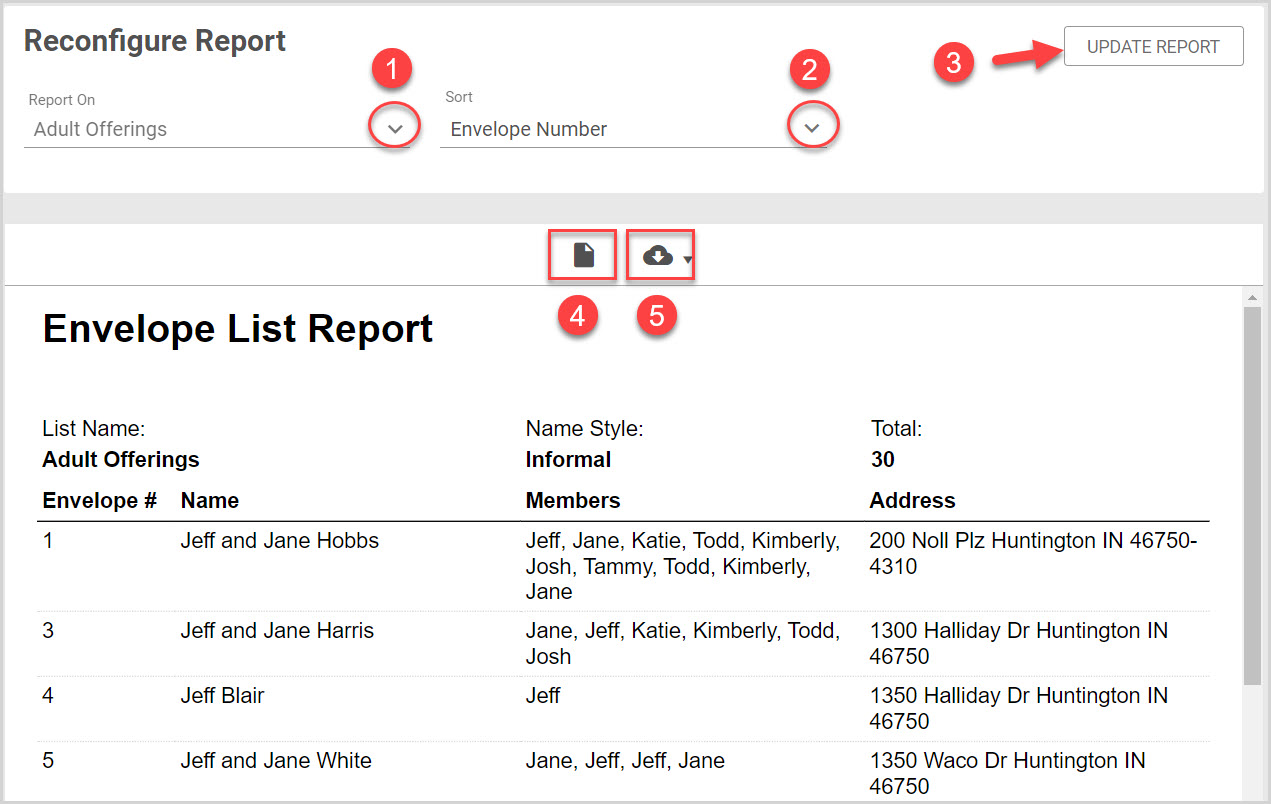
Note* The video is best viewed at full screen. Press Esc on your keyboard when you are finished viewing.
























