Update Contact Information for a Mission Pathways Profile
This article provides steps to update contact information for a Mission Pathways profile.
The contact information, which includes the phone number, email address. preferred communication methods, and address can be updated in the profile module.
Complete the steps to update contact information:
1. On the homepage click on Accompany Find People.
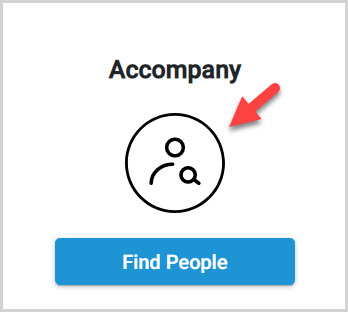
2. Click on Profiles in the menu.
3. Click on the desired profile to open and view.
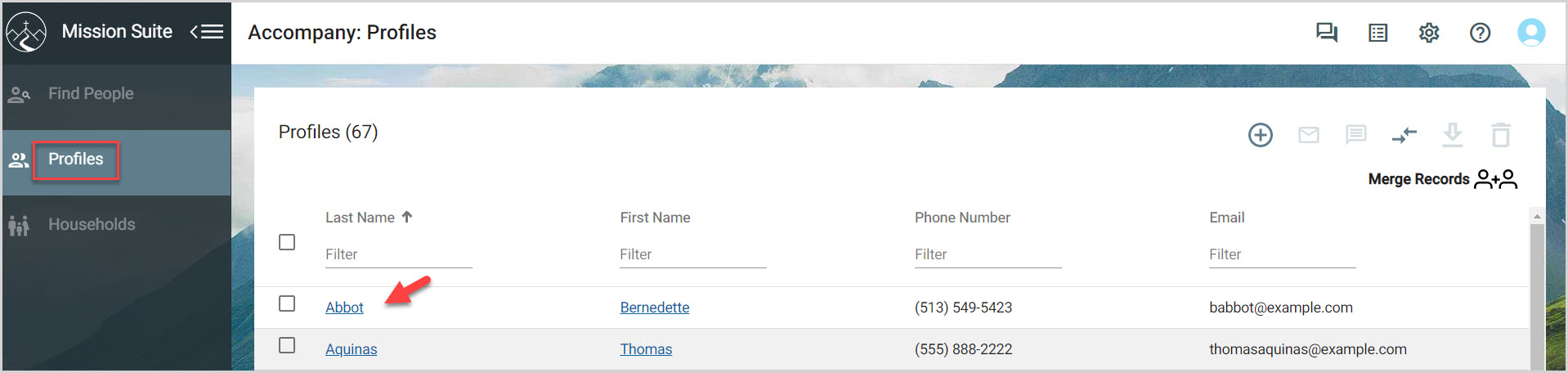
4. Click on the the edit pencil icon to update contact information.
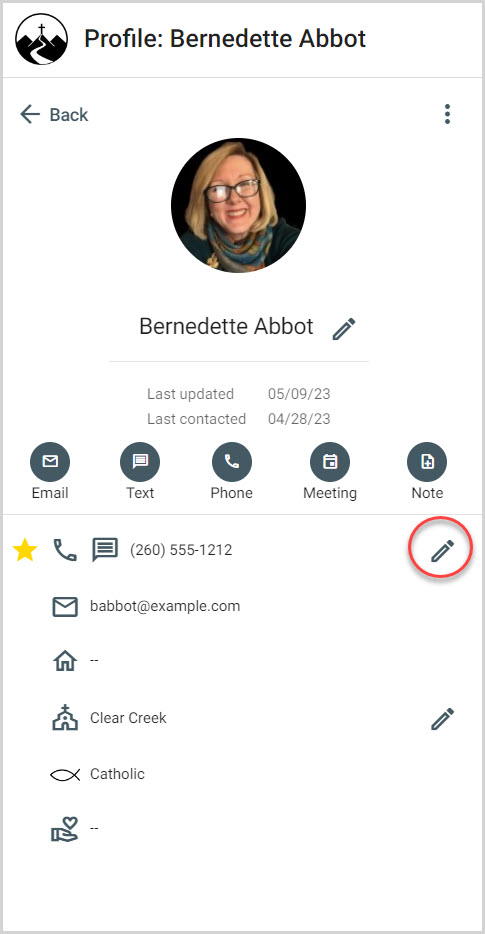
5. Update the contact information as necessary.
1. A phone number is required.
2. An email address is required.
3. Select Preferred Communication Methods
4. Begin entering an address. (Locating the address and pressing enter populates the address fields for you.)
5. Place a checkmark in the box for the system to update the address for all members of the household.
6. Place a checkmark in the box for the system to make this the address for all new members of the household by default.
6. Click on Save.
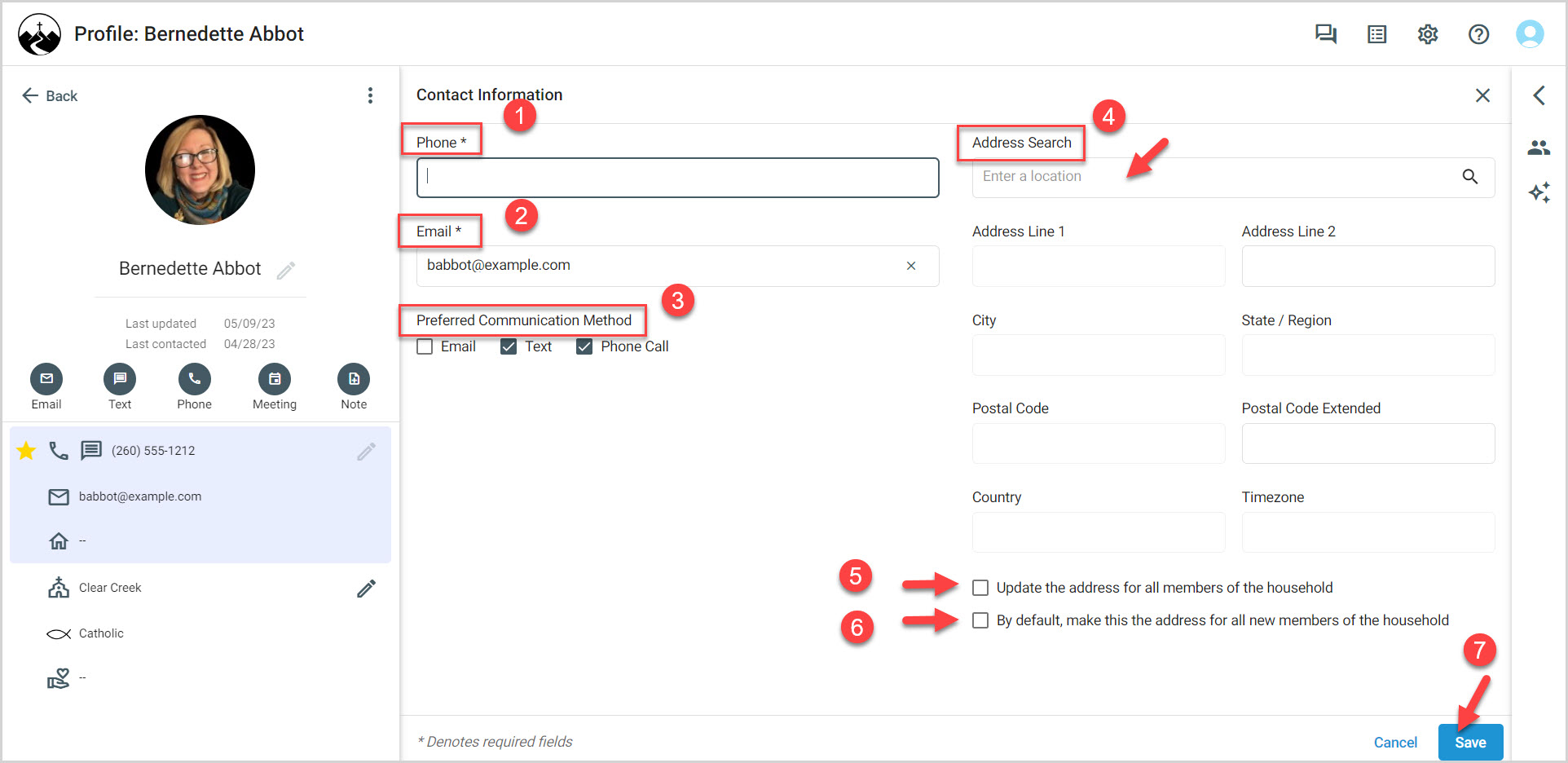
Note* The video is best viewed at full screen. Press Esc on your keyboard when you are finished viewing.
























