Take Attendance for a Session or Session Retreat
This article provides steps on how to take attendance for a session or session retreat.
Staff members can take attendance for participants and volunteers to see who has attended weekly or for a single event, a stand-alone Retreat, that you create as a Session with a Session type of Retreat.
Complete the following steps to take attendance:
1. From Encounter, click on Session and Retreats.
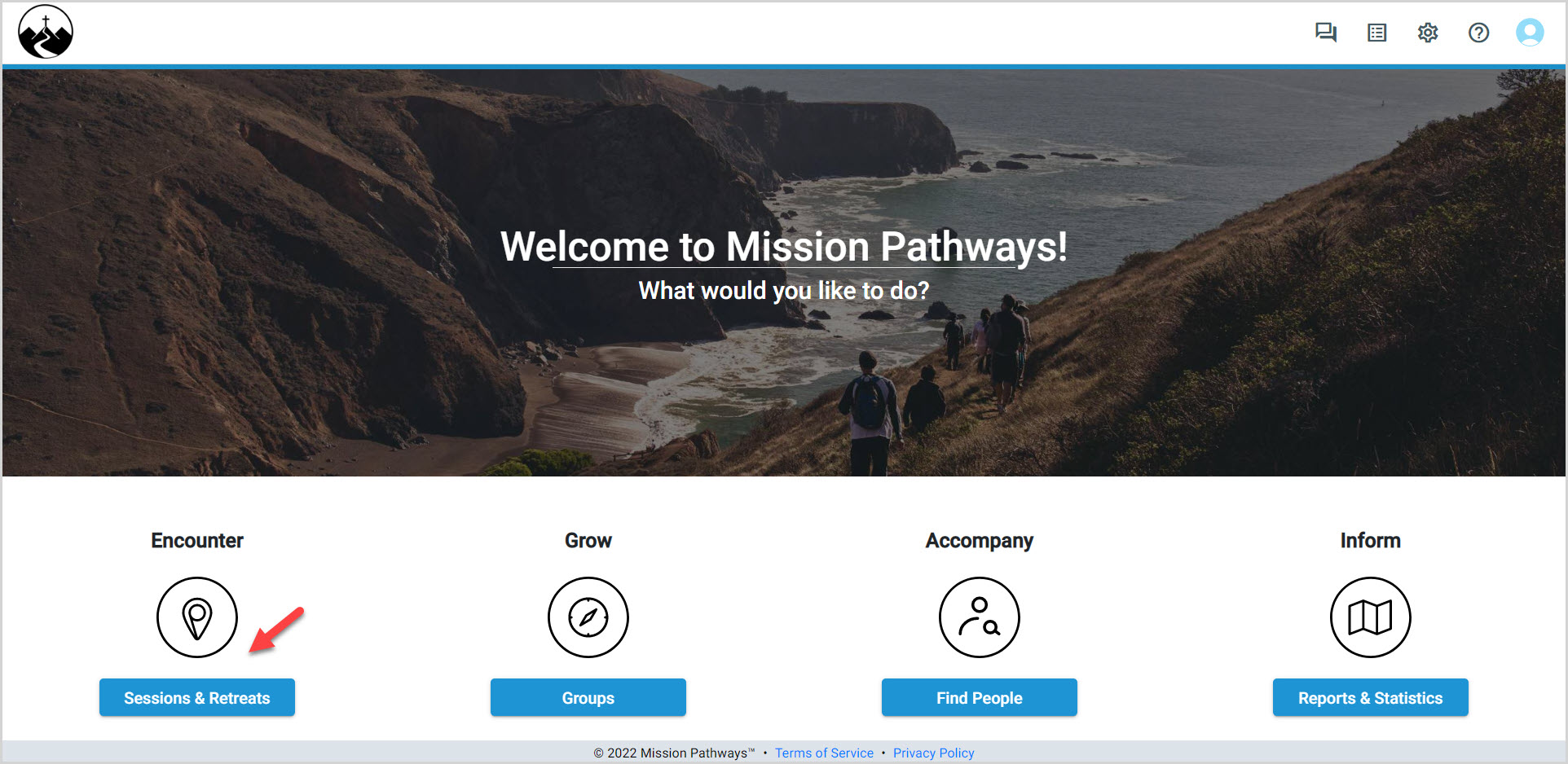
2. Click on the desired Session or Session Retreat.
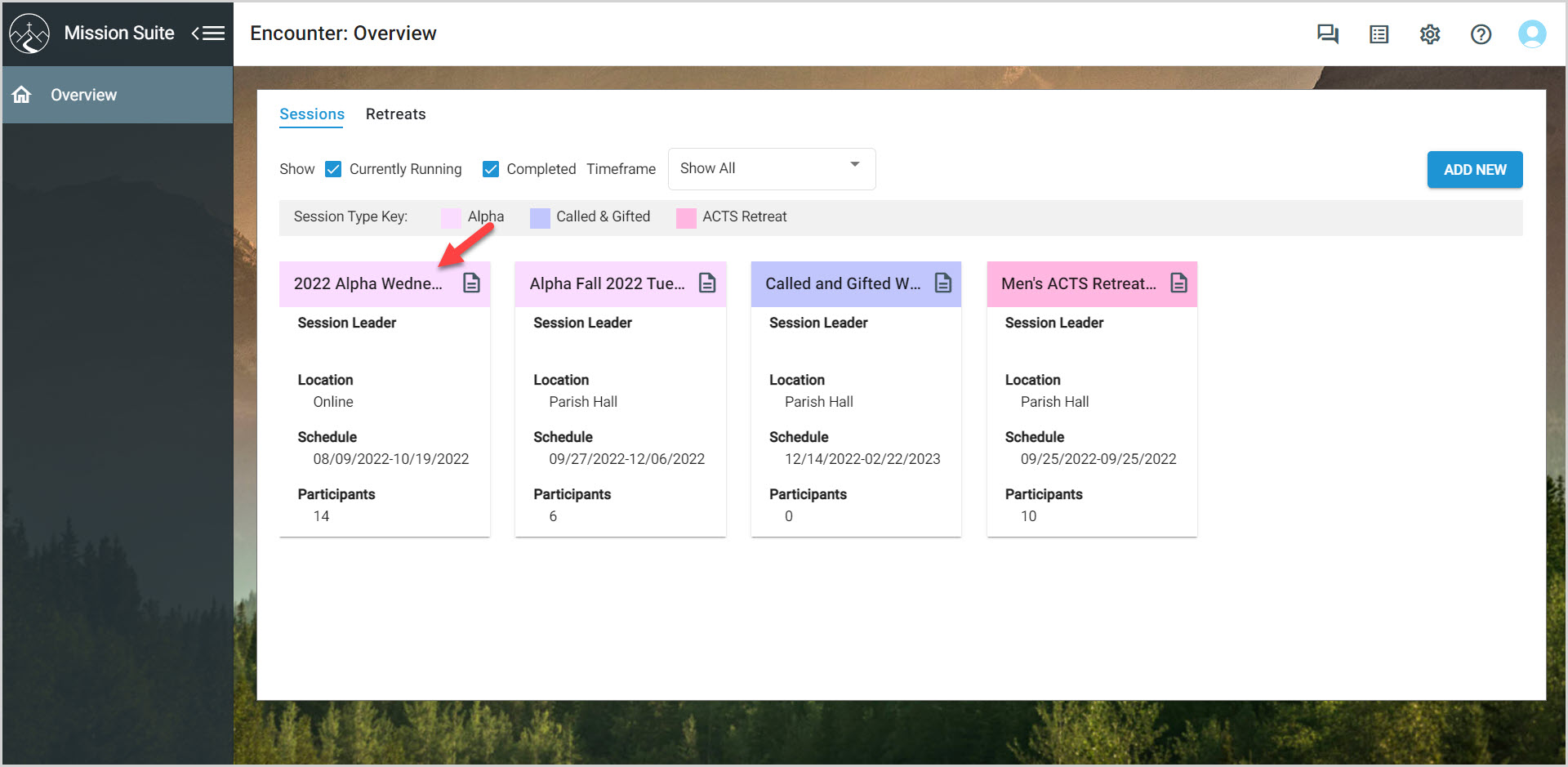
3. Click on Attendance.
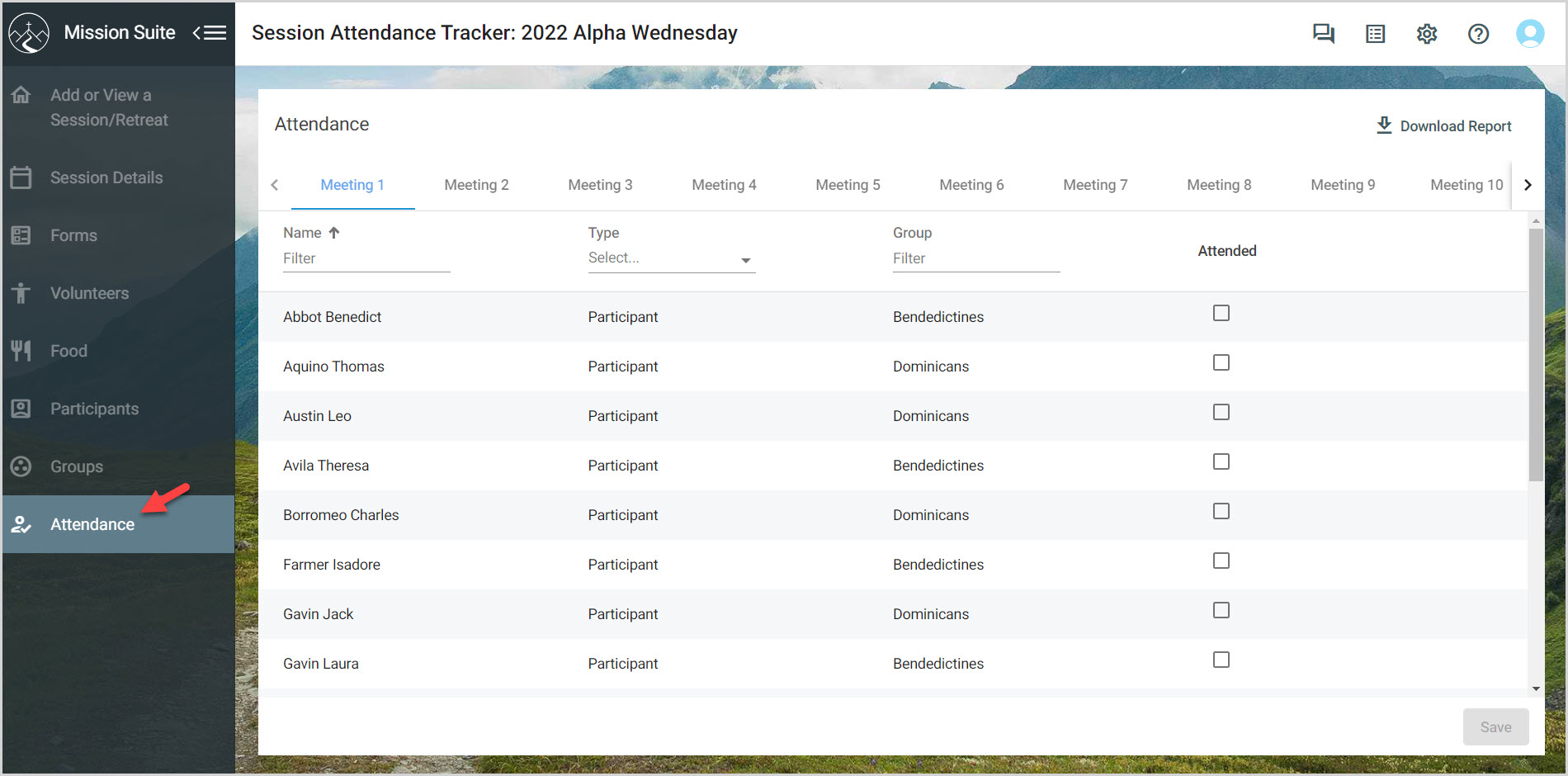
4. Click on the Meeting number. (Ensure you are on the correct week.)
5. Place a checkmark in the box of all those who are in attendance. This can be completed during the meeting or later.
6. Click on Save.
7. An attendance report can be downloaded anytime in an Excel format by clicking on Download Report.
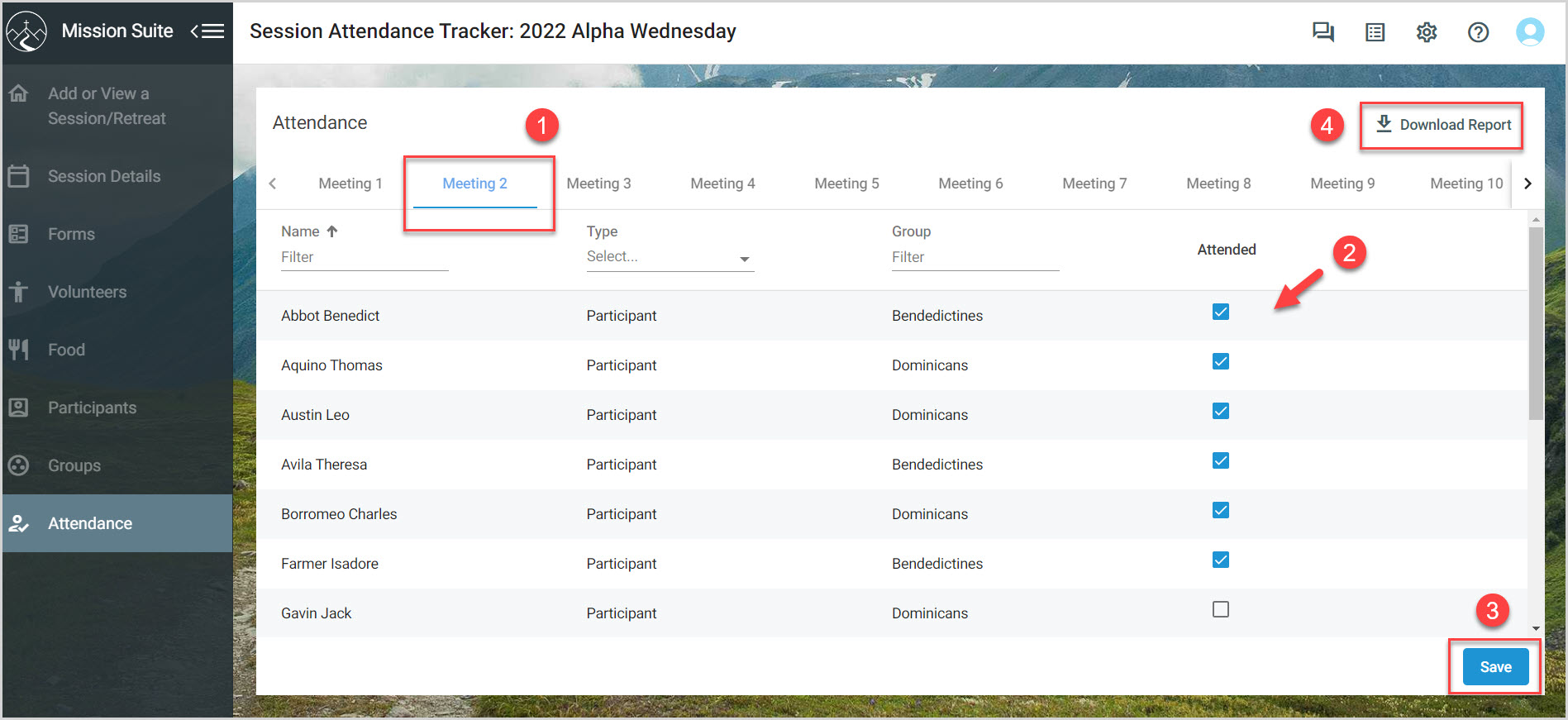
Attendance can also be taken manually sorting by group and exporting the attendance sheet so each group can take their own attendance. You might assign the table host to that task.
Designated people can log into the system and take attendance on their electronic device as well.
Elements in the attendance report can be sorted many ways. Names are able to be put in alphabetical order, participants and volunteers can be selected and their attendance be taken separately or together, and groups can be sorted separately or together.

Note* The video is best viewed at full screen. Press Esc on your keyboard when you are finished viewing.
























