Edit a Calendar Entry
This article provides steps to edit a Mission Pathways calendar entry.
Staff with the correct permission levels can edit calendar entries when it is necessary to add a new meeting or series of meetings for an existing group.
Complete the following steps to edit a Mission Pathways calendar entry:
1. Click on the Grow Groups button on the home page.
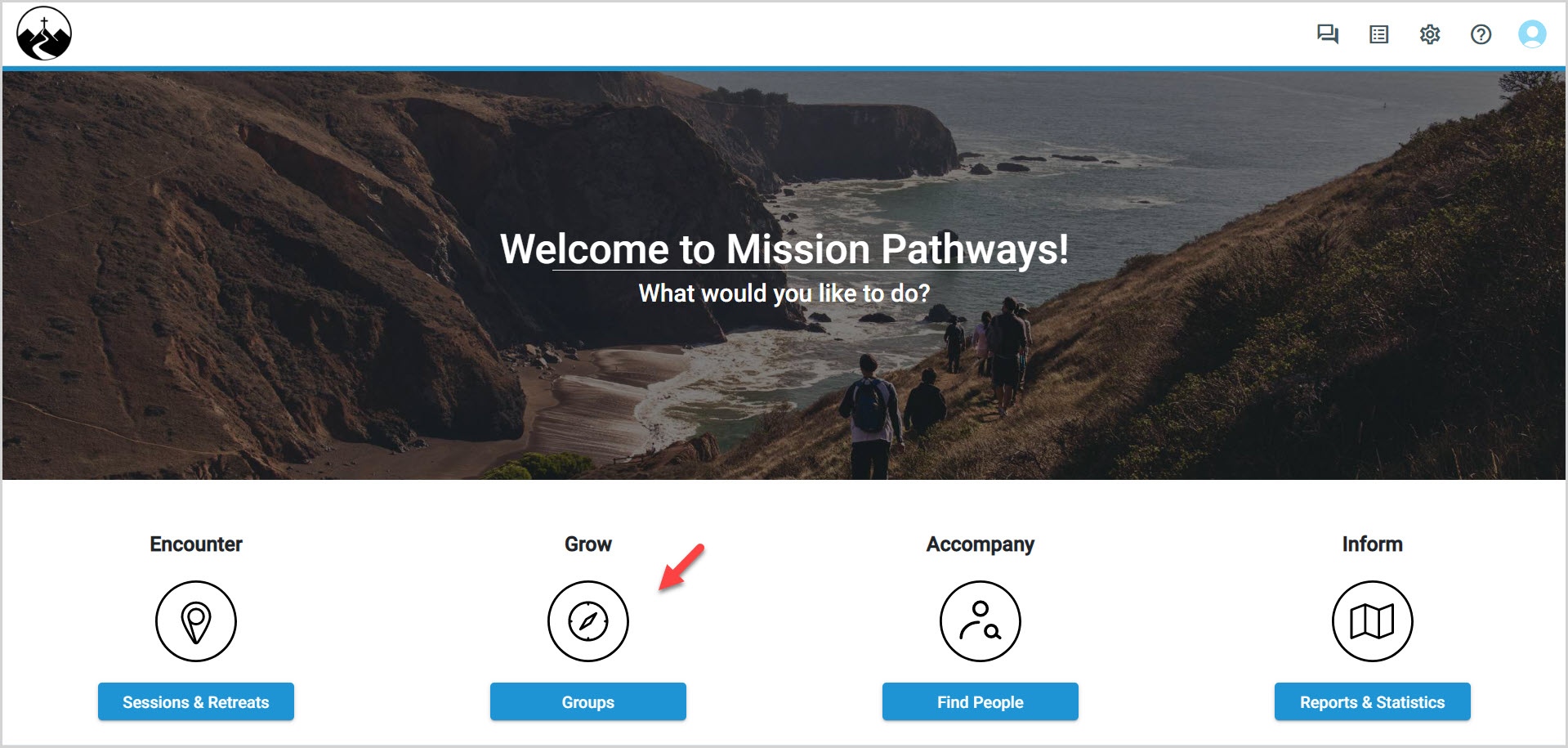
2. Click on Calendar in the main menu.
3. Locate the desired group in the drop-down menu.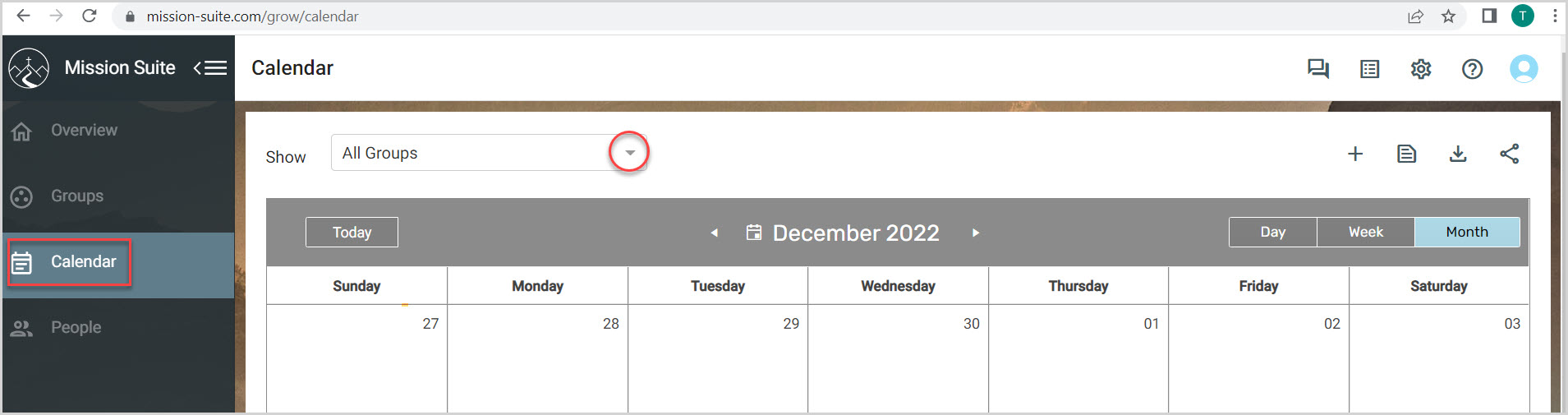
4. Click on the desired group in All Groups or Filter by Group Type.
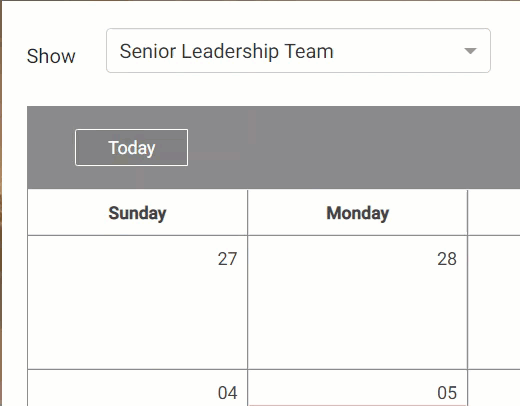
5. To edit details for a specific meeting, double-click on the meeting title in the Calendar to view event details.
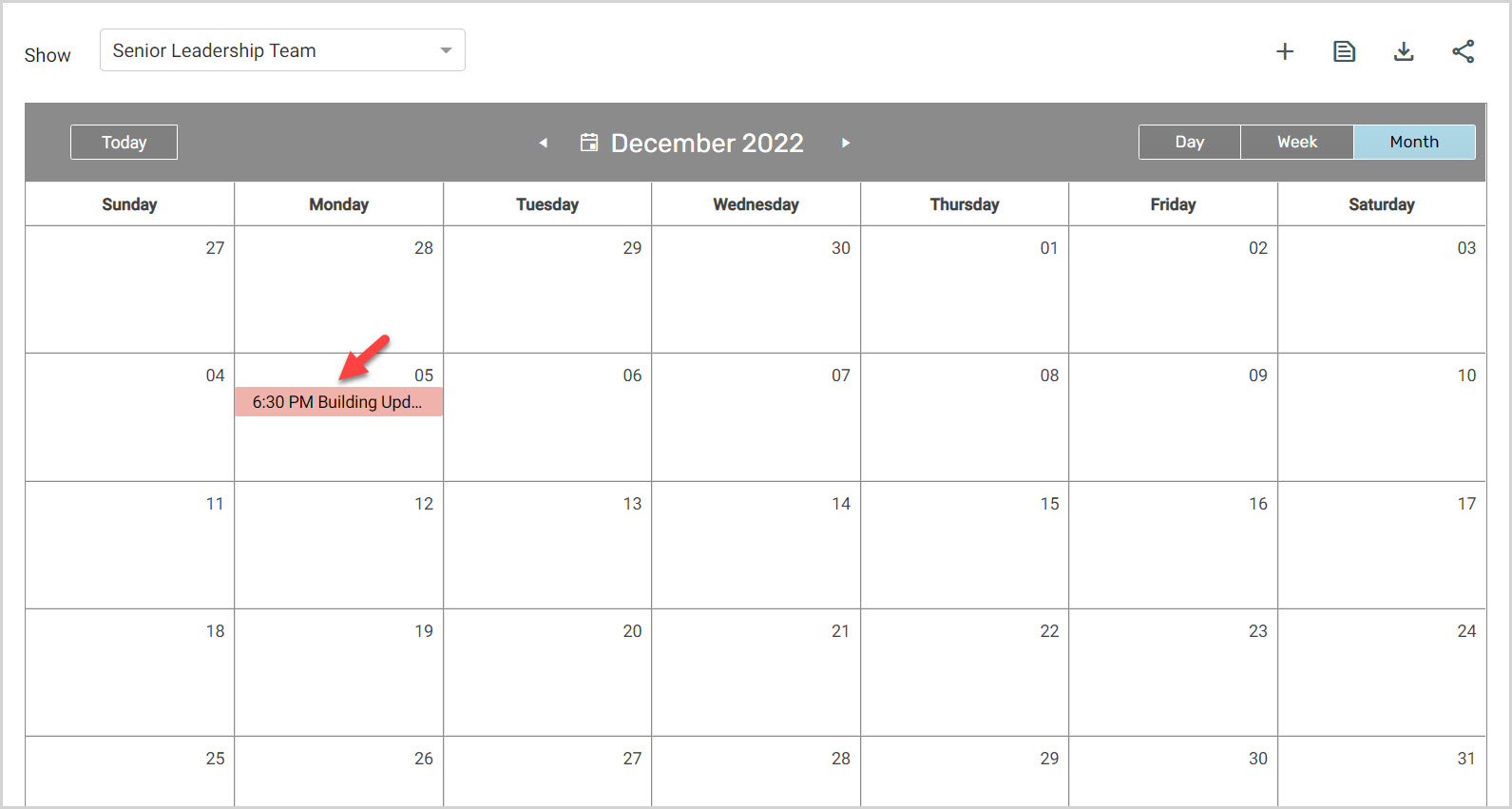
6. Click on the correct link to either Edit This Event or Edit Event Series.
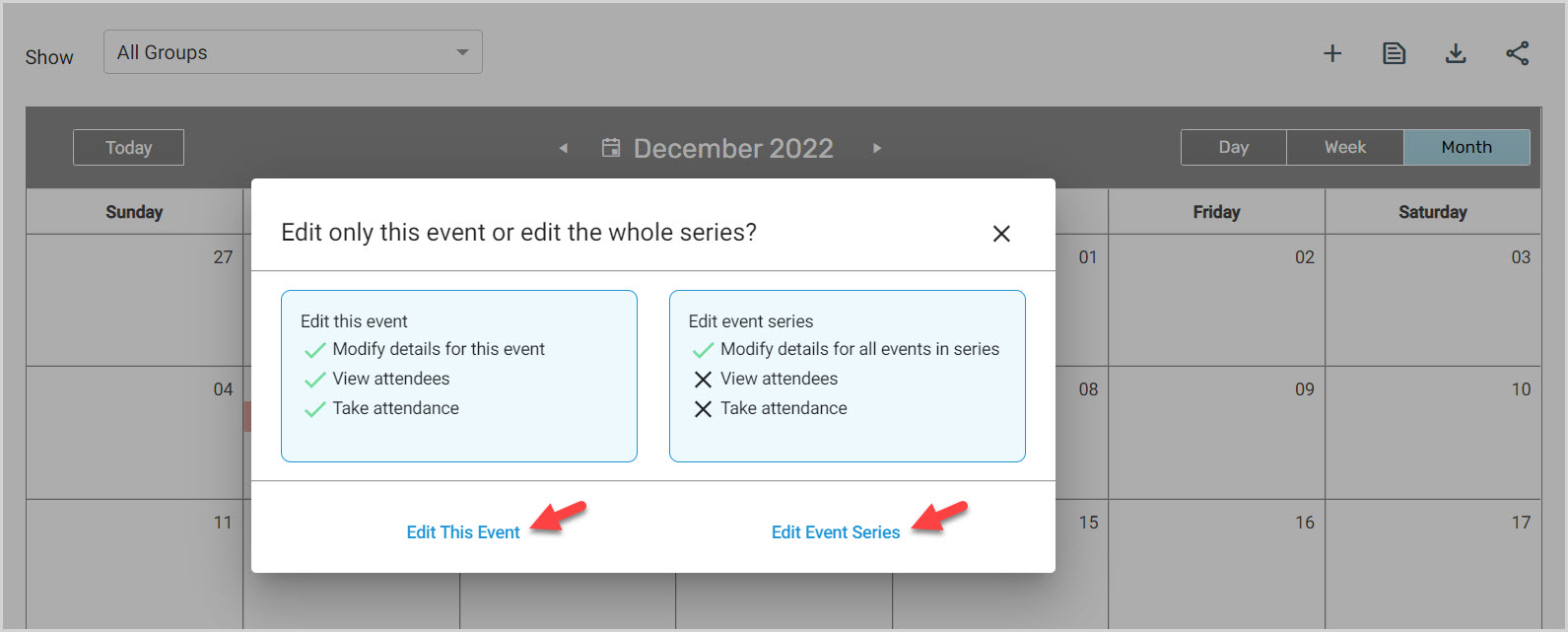
7. Make necessary edits to the event or series. Depending on the assigned user permission level, any field can be edited.
8. Click on Save.
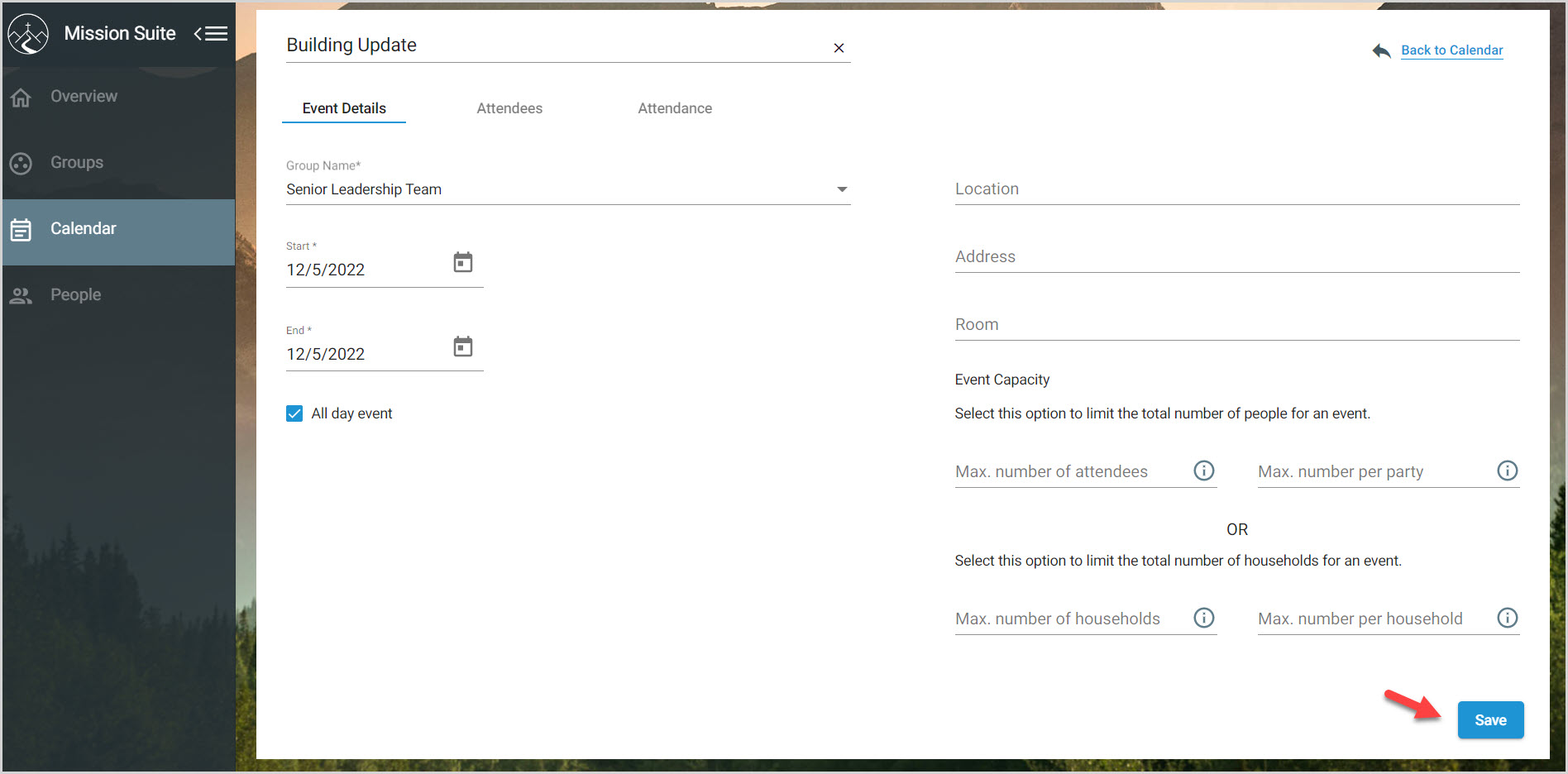
Note* The calendar displays the current month as the default view. To view a different Day/Week/Month, click on desired time frame at the top right of the screen.
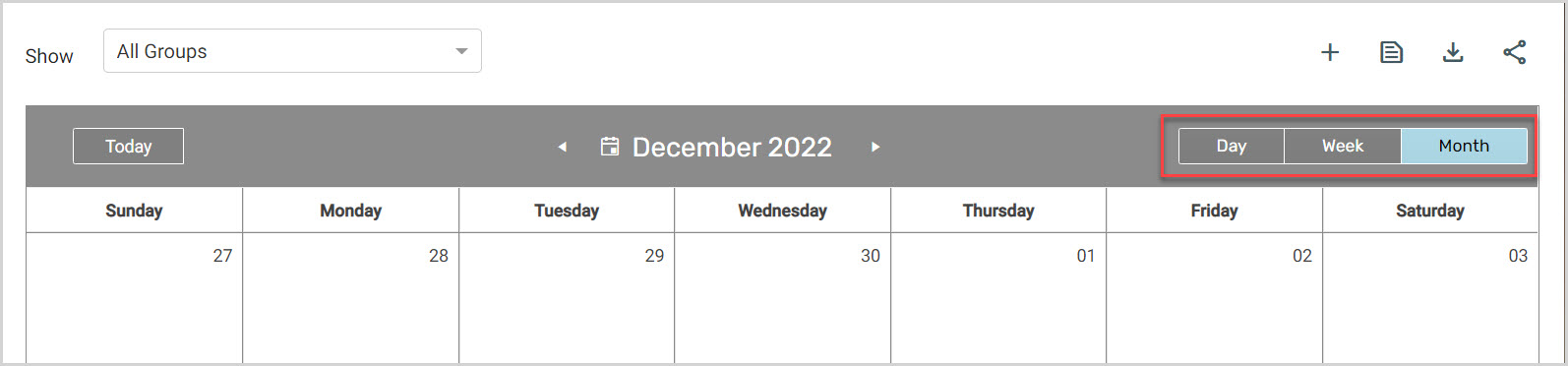
Note* The video is best viewed at full screen. Press Esc on your keyboard when you are finished viewing.
























