Create a Note in the Mission Pathways Profile Module
This article provides steps to create a note in the Mission Pathways Profile Module.
A user can create a Note in the Mission Pathways Profile module using the rich text editor. You can determine who can view the note. The note can also be attributed to another profile. The note can be edited or deleted at any time.
Complete the following steps to create a note in the Mission Pathways Profile module:
1. On the homepage click on Accompany Find People.
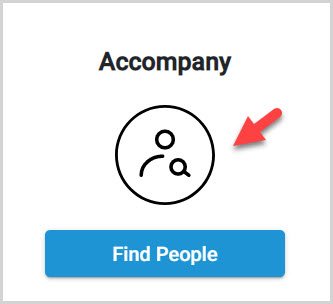
2. Click on Profiles in the menu.
3. Click on the desired profile to open and view.
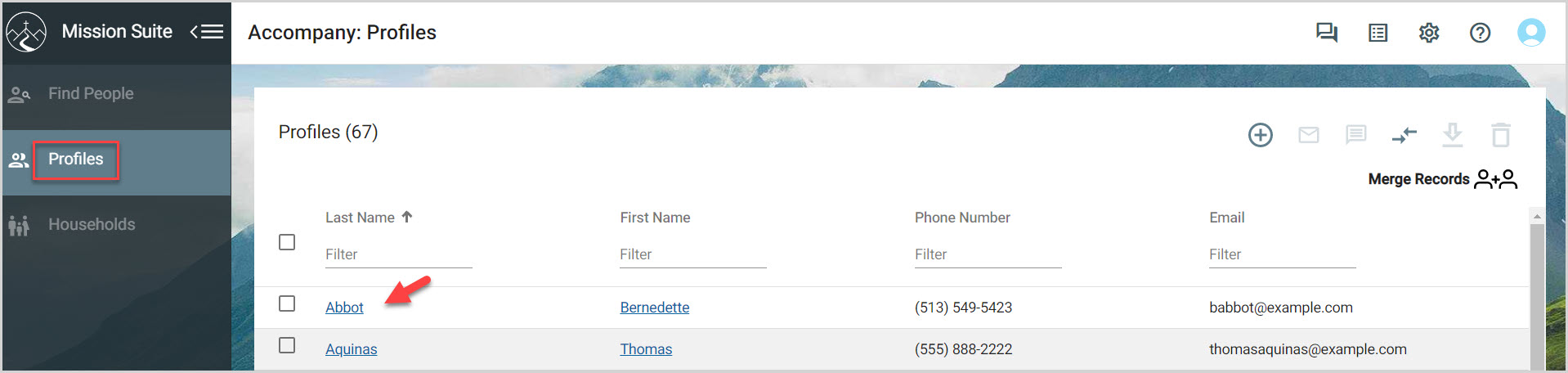
4. Click on the Note icon to open the Note form.
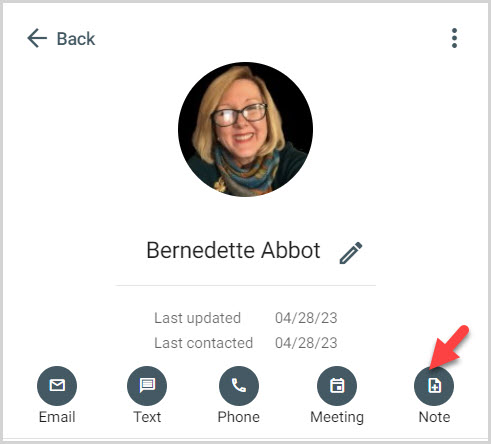
5. Enter information into the Note form.
1. Enter a Title for the Note.
2. Enter a Message (Use the rich text editor. Attach files, pictures or video. Print or download the note.)
3. Determine who may view the Note and place the checkmarks in the checkboxes appropriately. Only you can see the note, by default, unless you choose to make it viewable to someone else.
4. To associate the note with another profile, select the profile from the drop-down menu. Example: A note written on the wife's can be written once and quickly attributed to the husband's profile.
5. Click Save
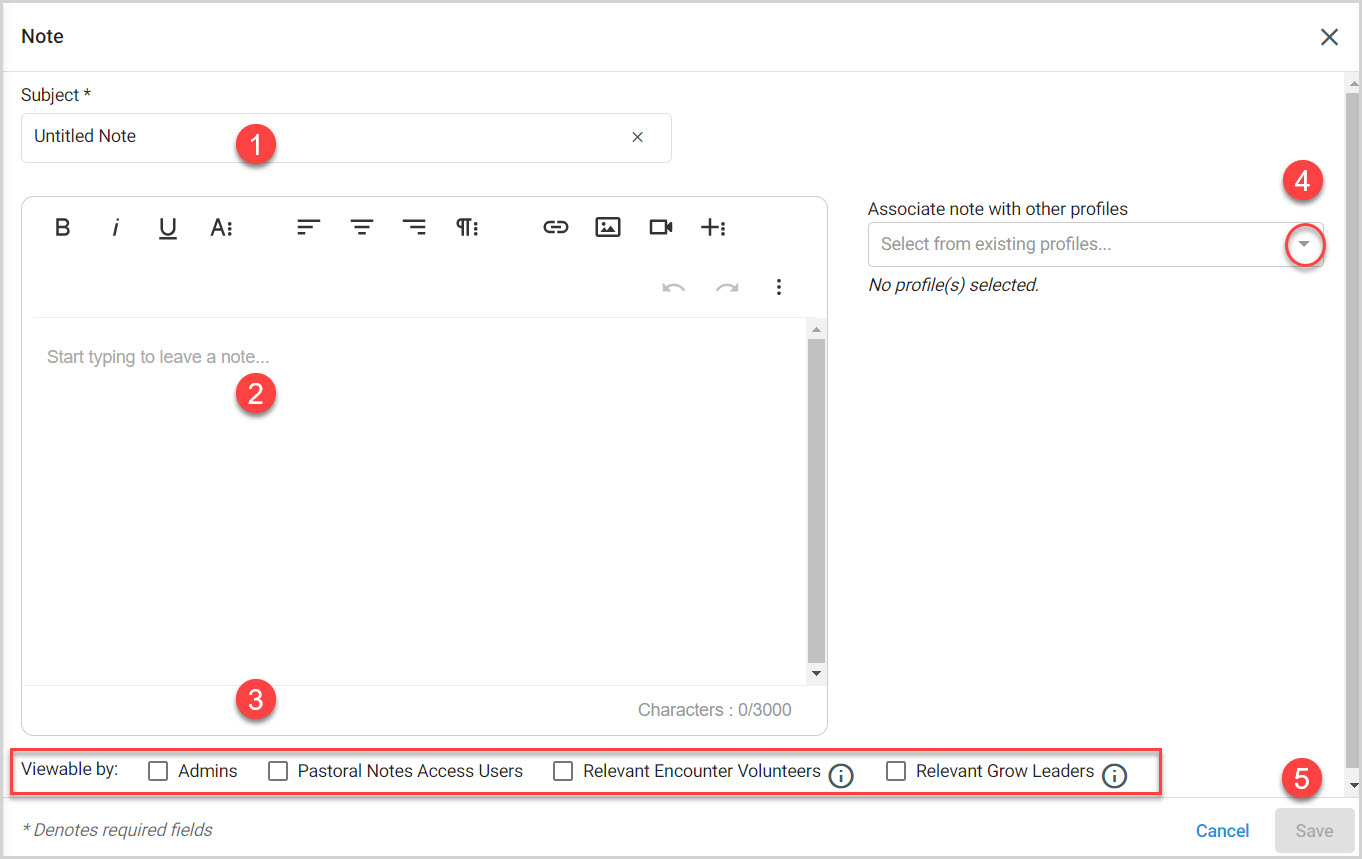
6. The note is viewable under Notes.
1. Another note can be created clicking on the +Create Note button.
2. The note can be edited using the pencil icon.
3. The note can be deleted using the trashcan icon.
4. An avatar and initials indicate who created a note.
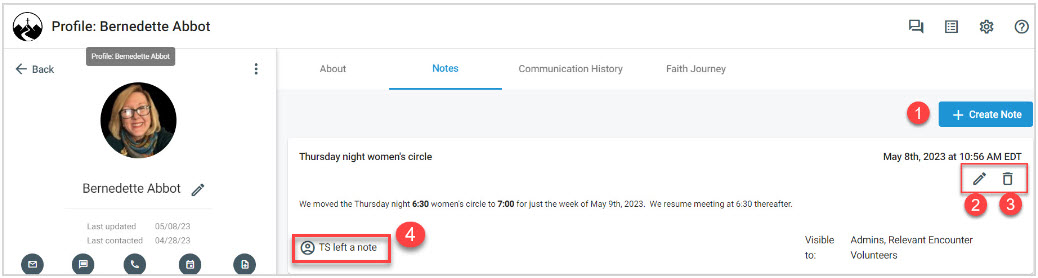
Note* The video is best viewed at full screen. Press Esc on your keyboard when you are finished viewing.
























