Edit a Mission Pathways Profile Name
This article provides steps to edit a Mission Pathways Profile Name.
A user can edit a Mission Pathways Profile name from the Profile page in the Accompany Find People module.
Complete the following steps to edit a profile name:
1. At the homepage click on Accompany Find People.

2. Click on Profiles in the menu.
3. Click on the desired profile to open and view.
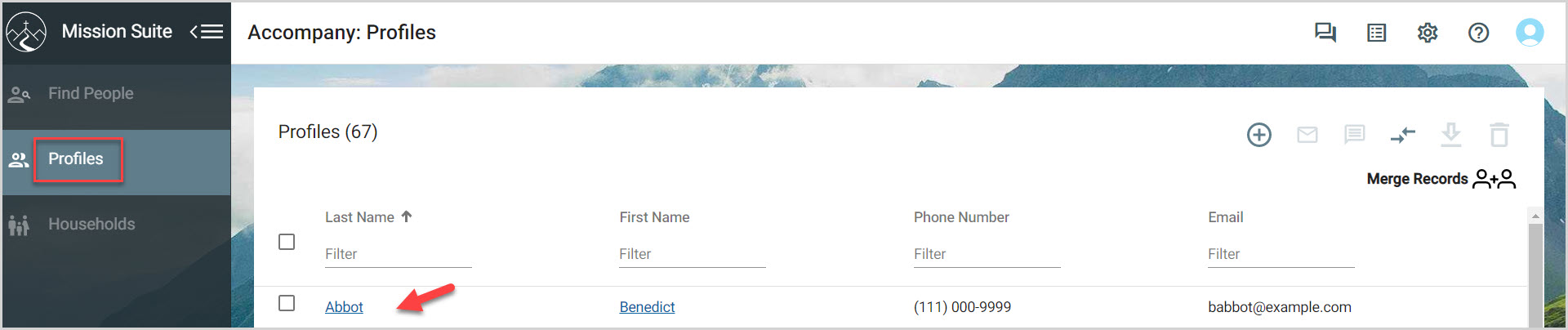
4. Click on the edit pencil.
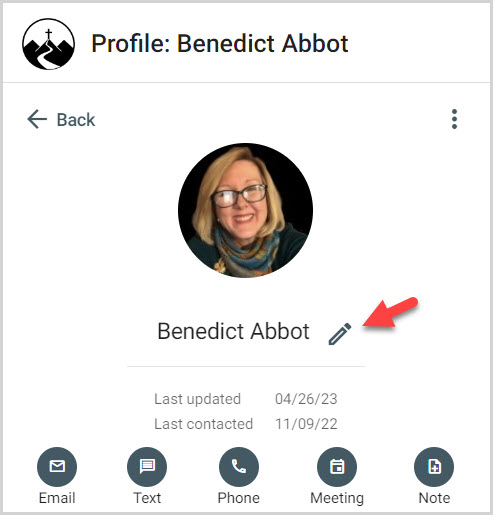
5. Click on the X to remove the name to be updated and enter the updated name.
6. Click on the checkmark to complete the process.
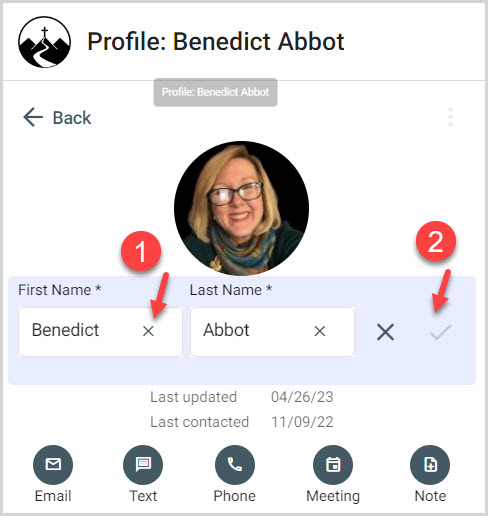
Note* The name has been updated.

Note* The video is best viewed at full screen. Press Esc on your keyboard when you are finished viewing.
























