Email People From a Search Results List
This article provides steps on how to email people from a search results list.
A staff member who has created a search can quickly begin communicating with the people on the results list by sending an email.
Complete the following steps to email a search list:
1. In Find People, from the results page, determine who receives an email by placing a checkmark in the top box to send an email to everyone on the list or select people individually.
2. Click on the email envelope icon.
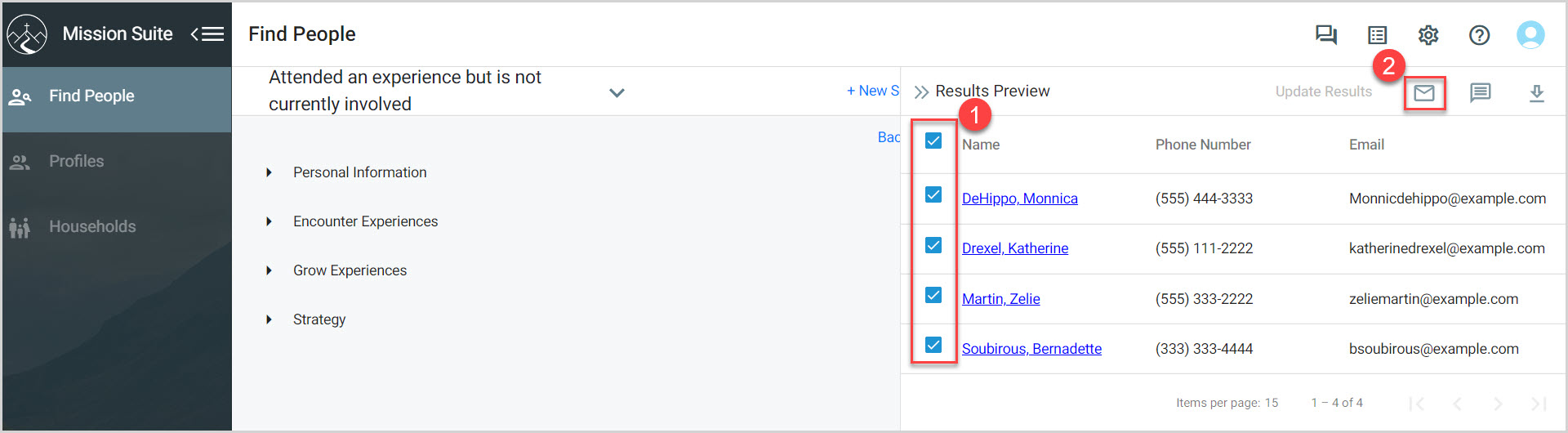
Note* The From email address (notifications@mission-pathways.com) cannot be modified. Any email responses are automatically forwarded to your Reply To email address.
The Reply To email address is tied to your staff account and cannot be changed.
The selected email recipient's are pre populated into the form.
3. Place a checkmark in the box if the email addresses should be hidden from other recipients. To have them hidden is the default.
4. Enter the Subject line information.
5. Enter the body of the email using the rich text formatting tools.
6. Place a checkmark in the box to include the email signature. To have them included is the default.
Note* To edit the email signature, click the user icon in the upper right, select Manage Account, and click on the Communication tab.
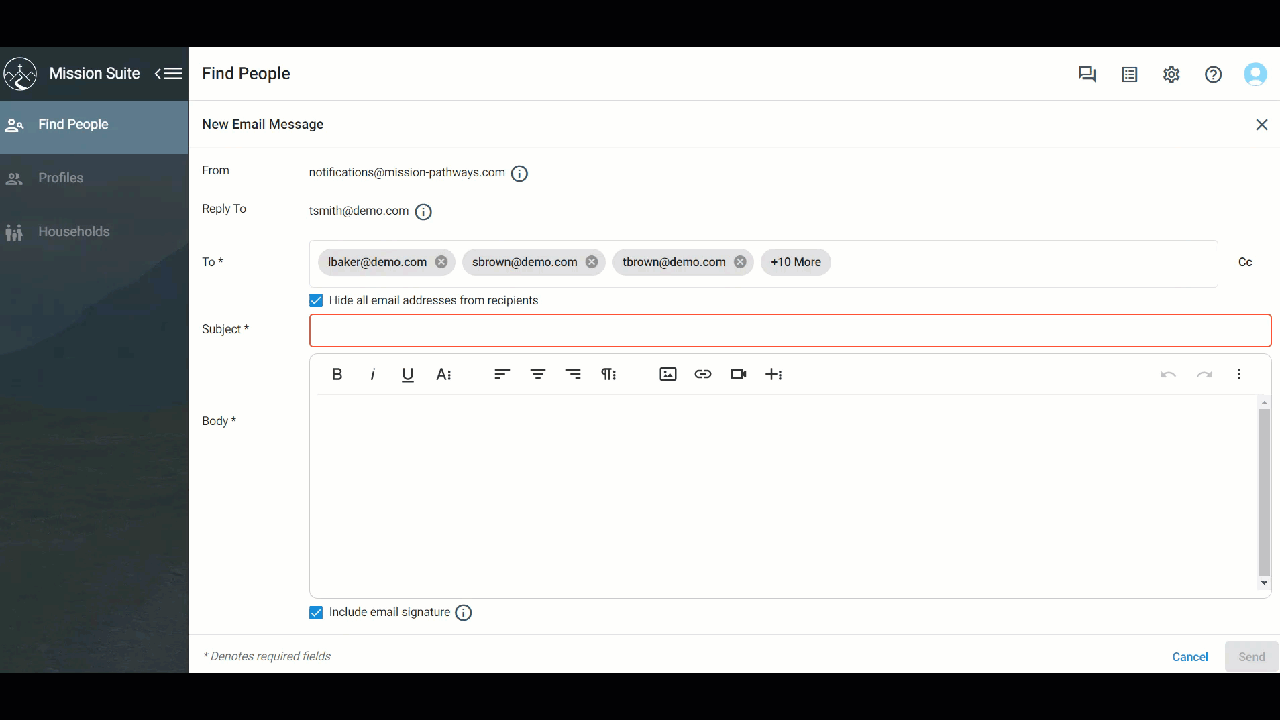
7. Click Send.
Note* The video is best viewed at full screen. Press Esc on your keyboard when you are finished viewing.
























