Update Custom Field Answers on a Religious Education Registration Form
This article provides steps to update custom field answers, for a specific term, on a submitted religious education registration form.
Custom field questions and answers can be viewed and updated by an administrator after a registration form has been submitted.
Complete these steps to update custom field answers on a religious education registration form that was created for a specific term.
1. From Religious Education go to Terms.
2. Click on the title of the desired term to open and view.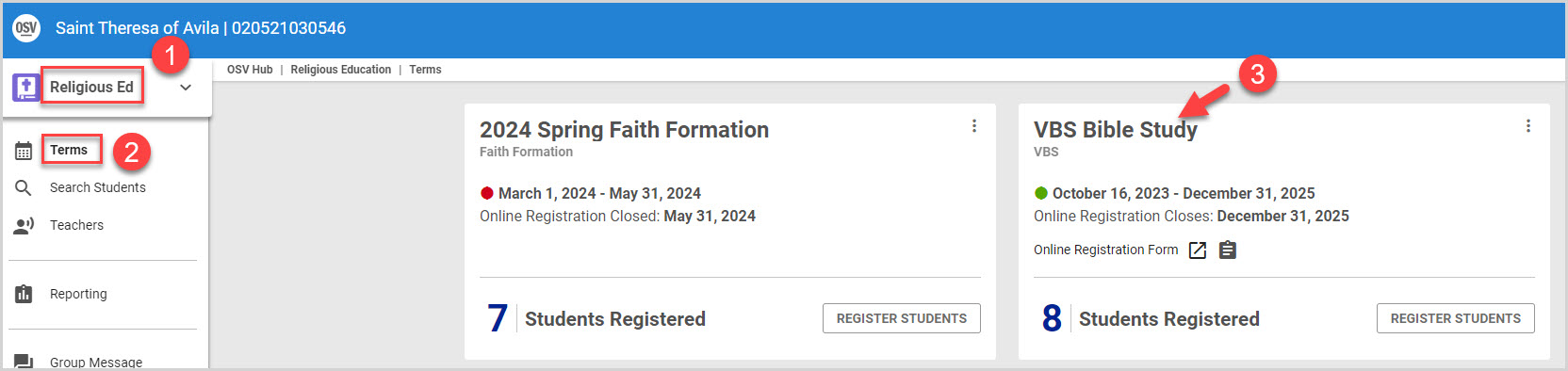
3. Click on Registration in the main menu.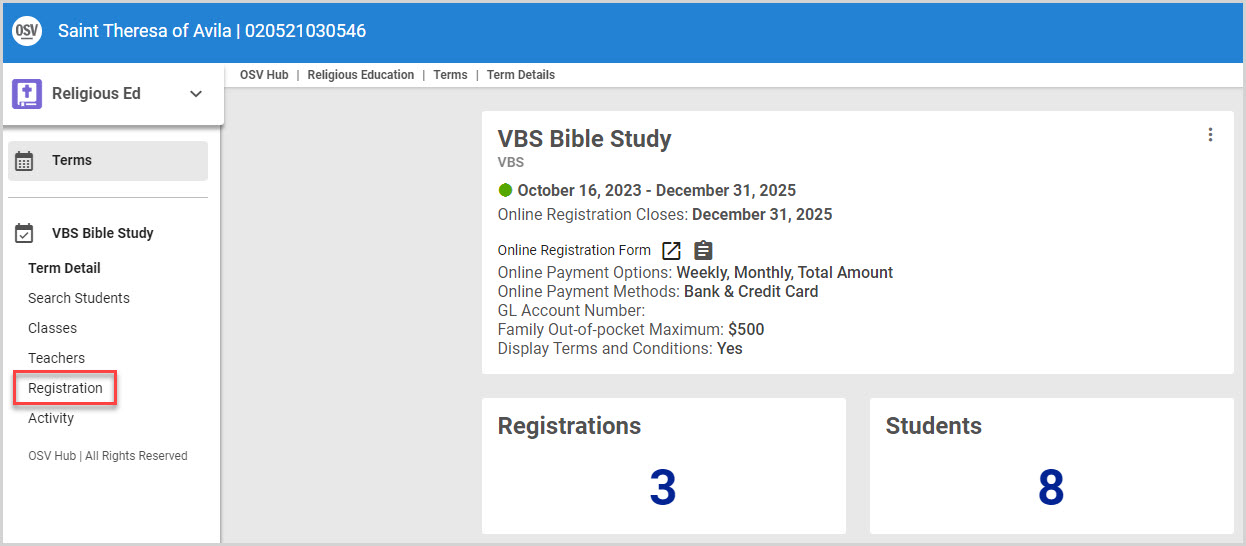
4. Click on the desired registration to open and view update details.
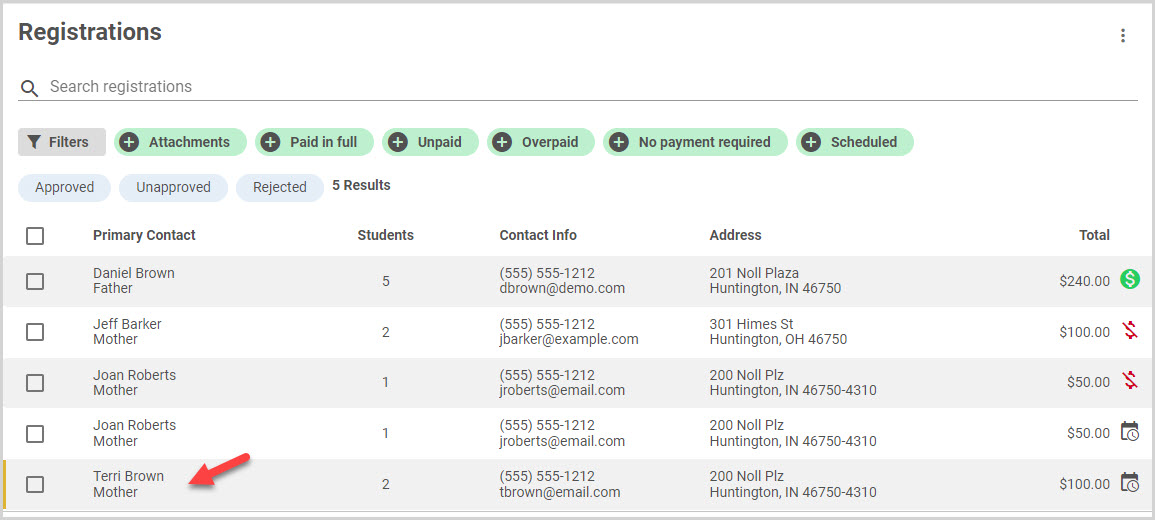
5. Click on the Students tab.
Note* Locate Additional Information on the registration form to view custom field questions and answers.
6. Click on the ellipsis to view the drop-down menu.
7. Select on Edit Additional Info.
8. Update additional Information, editing as necessary.
Note* Hover over the question mark icon to view help text.
View the steps:

9. Click Save.
Check out this link for a Religious Education Custom Fields Overview.
Note* The video is best viewed at full screen. Press Esc on your keyboard when you are finished viewing.

















