Verify Family Information Updates
This article provides steps to verify family information updates.
When you request updated family information, and a family updates their information, the updates are held in a pending state for you to review before accepting or declining. A notification card appears on the Directory Dashboard to alert you to existing updates.
For information regarding address changes from the Post Office, please see Verify Address Changes from the Post Office.
Complete the following the steps to verify family information updates:
1. In Directory, select Dashboard in the main menu.
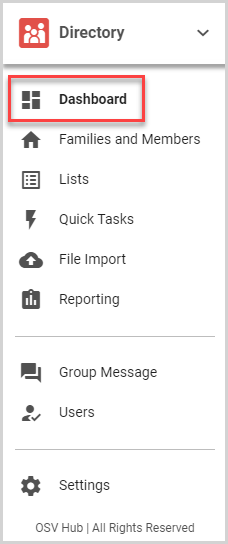
2. The Family Information Update notification card appears on the dashboard, indicating the number of pending family updates. Click the Verify Changes button to view the pending updates.

3. Review the updated information. Information the family has changed appears in bold.
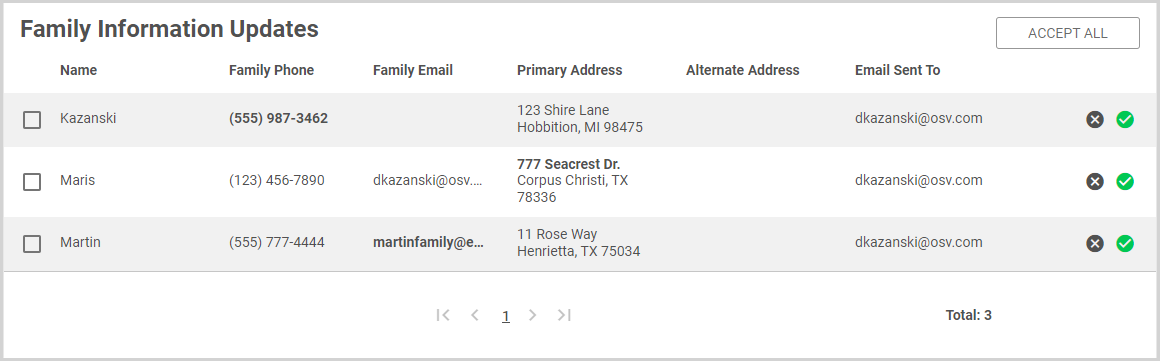
Accepting Updates
When you accept a family information update, the new information is automatically incorporated into Directory. Accepted updates are noted on the Activity Page for the family. You can accept updates in one of three ways: accept all updates, accept a select group of updates, or accept single updates.
Accept All Updates
To accept all updates at once, click the Accept All button.
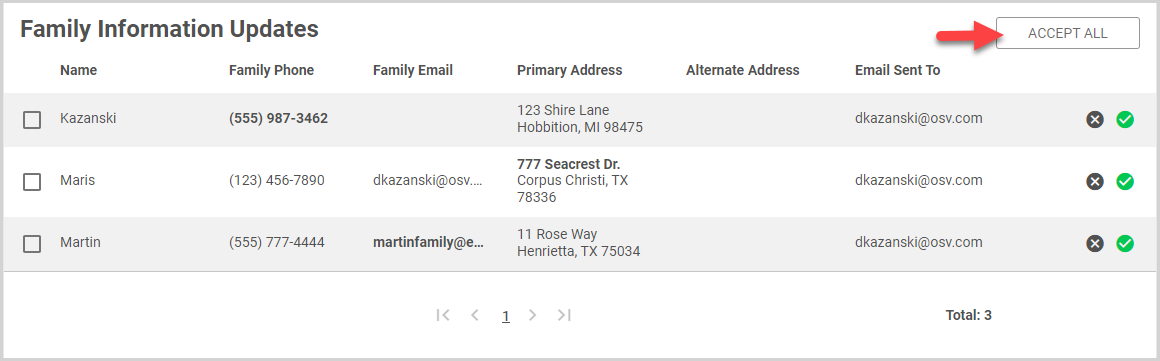
Accept a Select Group of Updates
To accept a group of family updates, select the checkbox for each family, and then click the Accept Selected button.
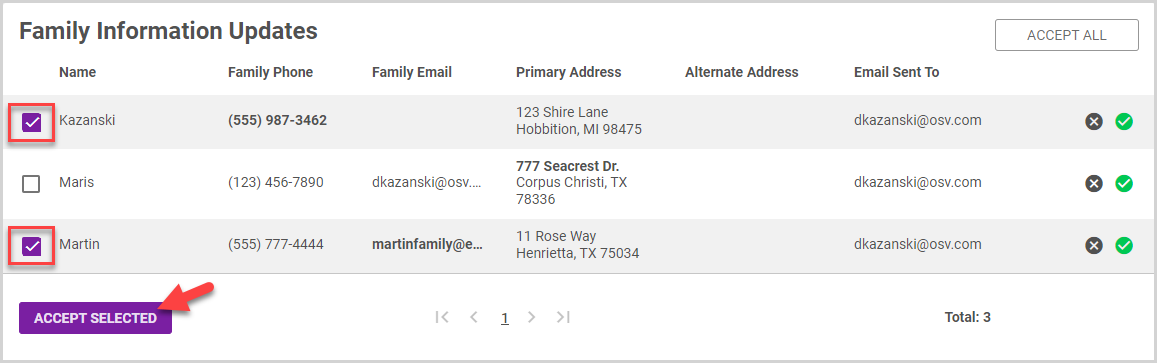
Accept an Individual Family Update
To accept the update for an individual family, click the Accept (checkmark) icon for the family.
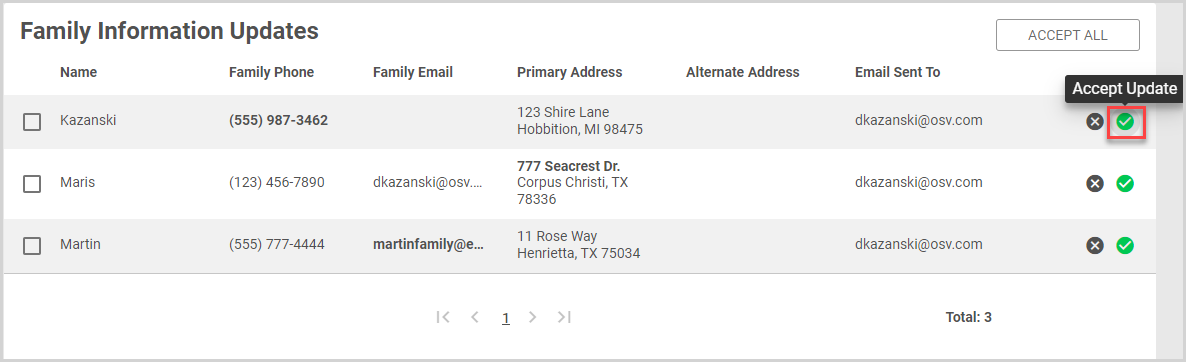
Declining Updates
If you need to decline an update, click the Decline (X) icon for the family.
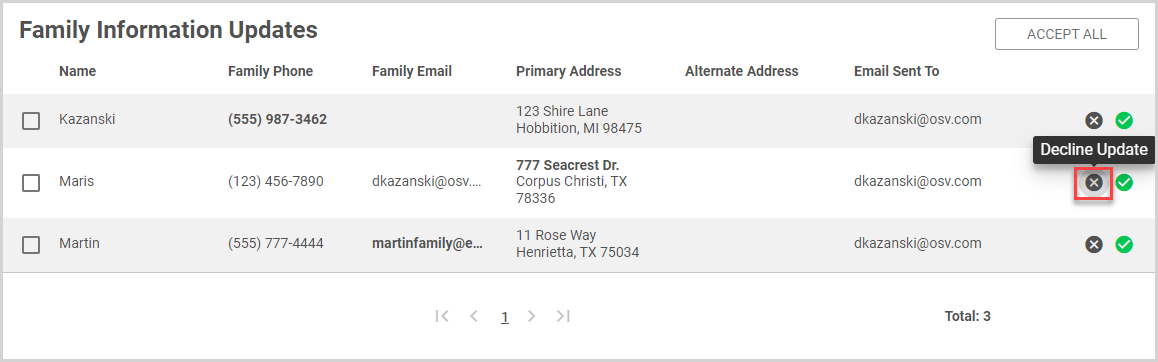
Declined updates are removed from the Family Information Updates card.
Note* Declining an update cannot be undone.
Note* The video is best viewed at full screen. Press Esc on your keyboard when you are finished viewing.
























